
Let’s say you have imported a list of names into Microsoft® Excel® from Sage 300 Payroll, and the first names and surnames are all added to one column of data but in order to manipulate the data you would like to have the surnames extracted to a separate column. You can do this using various methods of extracting text from a text string. In this tip we show you how, by nesting the MID and FIND functions, the surname can be extracted from the name string.
Note: Download the sample workbook to practice this exercise.
Applies to: Microsoft Excel 2007, 2010 and 2013.
The screen shots below will be used to illustrate this exercise.

1. Select cell C3.
2. Select as per screen shot below
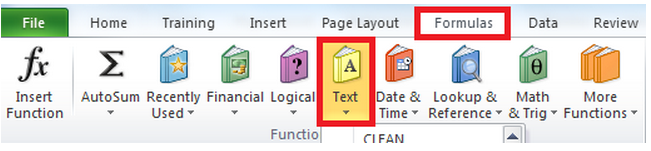
3. Select MID from the Text functions list.
4. Then enter the formula as below.
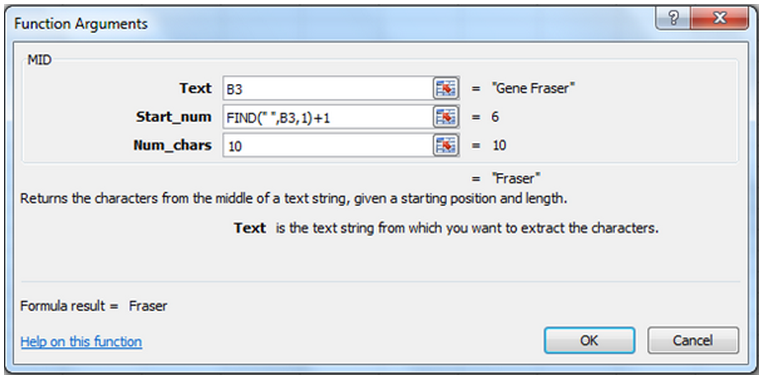
5. Select OK and copy the formula down.
6. The result will be as below.
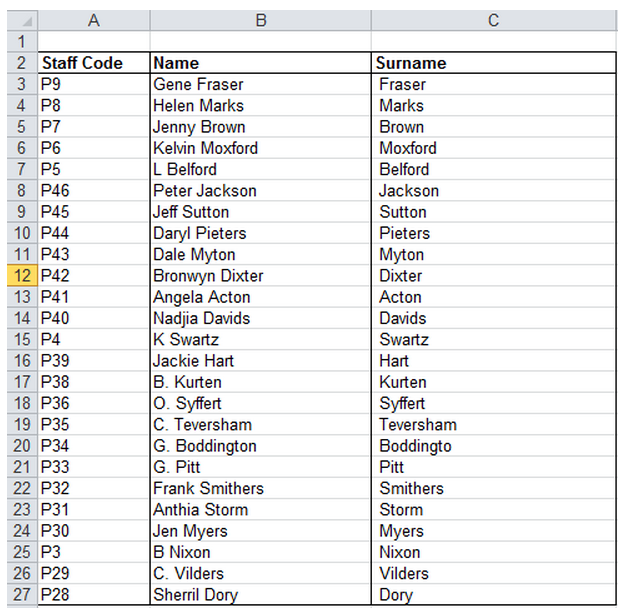
For more information and tips on Excel and your Sage 300 ERP system, contact Equation Technologies.
Equation Technologies
United States: 533 2nd Street Encinitas, CA 92024
Canada: #301 - 220 Brew Street Port Moody, BC V3H 0H6
Phone: 866.436.3530 • E-mail: info@equationtech.us
Equation Technologies ©2016