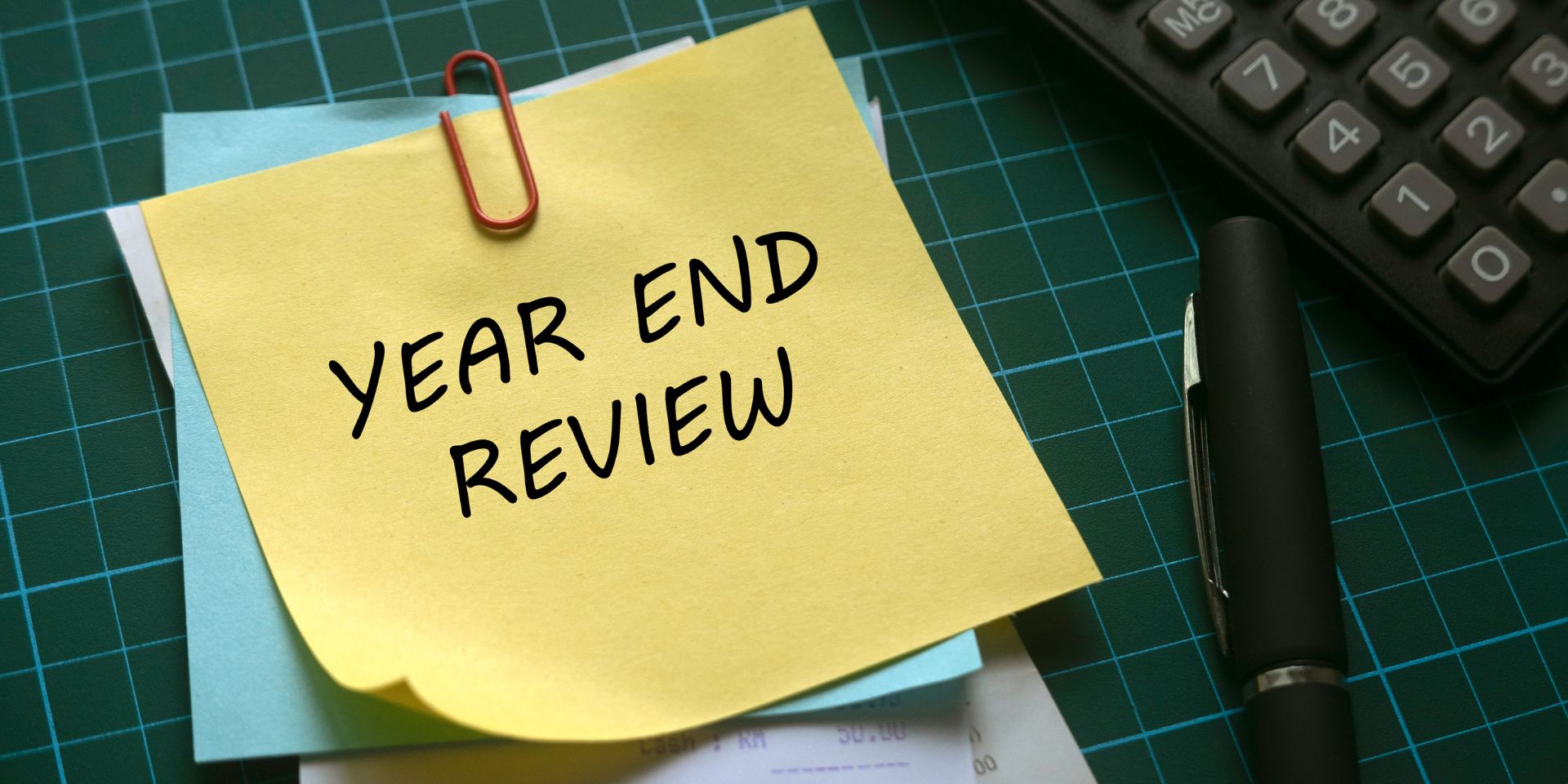
When the year draws to a close, and you're looking ahead to what's next, you know year-end accounting needs to be wrapped up before your company can move on. Accounting departments find themselves knee-deep in critical year-end preparations, and it can become overwhelming without the right tools for the job. With Sage 300, you have access to comprehensive tools and we're going to guide you through 3 key ways to improve your year-end: the must-have reports, streamlining your year-end payroll, and starting a new year in Sage 300.
Once your year-end closing is completed, it’s a good idea to print and keep the following reports. Though we're in the digital age, a paper trail can still be necessary at times and these recommended reports provide an overview of all closing transactions as well as your company’s financial status:
Shows all of the activity that has taken place during year end closing, including the number of transactions and the total debits and credits posted.
An audit trail of all transactions posted during the year-end, ensuring a transparent record of financial activities.
This critical report shows the company’s assets, liabilities, and shareholder’s equity, and opening balances carried over from the previous year.
Shows all the opening balances for the new year. Note that all the income statement accounts should display as zero.
This report reveals all entries posted to the G/L, including all net changes, balances, and transaction details for all accounts within the range of the fiscal year.
With these reports in hand everyone should have a clear picture of your business' financial health. You'll also be ready for any questions since you'll be on top of everything. If you're looking for more in-depth instructions on printing these year-end accounting reports, here's a video guide to check out.
Another big part of the year-end close is processing your payroll, so, for companies running the Sage 300 Payroll Module, we've gathered some answers to the most frequently asked questions to clarify the process for you.
You never close the year. Continue processing payrolls as you do all year long, entering period-end dates in the new year as you cross the calendar year boundary.
You can also use this time to do a bit of easy tidying. After you have completed all of the previous year’s year-end processing and made backup copies of the data, you can run Delete Inactive Records to remove terminated employees and other obsolete information from your data.
Yes. The program allows you to start processing payrolls for Jan. 1 and later produce W-2s/T4s for the previous year without any additional procedures. When you produce W-2s/T4s, select the previous year as the Payment Year.
No. You can print the W-2 forms or T-4 slips as many times as you need.
Those answers should clear up some of the most common questions. For those of you looking for more info, we've put together a few links that get a bit deeper into the payroll process:
Now that you have your year-end accounting reports printed and processed payroll, the final big-ticket item to prepare for the upcoming year is to start a new year. Sure, that seems a little on the nose but it's a vital piece of the puzzle to get right. To help you nail it, we have a step-by-step guide for Sage 300 that is foolproof.
Verify that all users are logged out of the system.
Refer to the instructions in our last blog to complete this step.
If desired, you can also lock fiscal periods. Creating a new year in Common Services allows you to start posting transactions to the new year.
Use the Data Integrity tool to check for errors in your data.
If you want to reset the batch number for Accounts Payable (A/P), you’ll need to perform a year-end in A/P after posting all transactions for the current year, and before posting transactions for the new year.
Similar to A/P, you’ll need to perform a year end in Accounts Receivable (A/R) if you want to reset the batch number.
To make sure the transition is as smooth as possible, check out Sage's video guide for more detailed instructions on starting a new year in Sage 300.
Following this guide should set you up for success. You'll be ready to ease into year-end closing and kickstart the new year in Sage 300 by using our best practices to enhance efficiency and accuracy in your financial processes. Don't stumble through another year-end close, scratch your head over payroll processes, or fret over starting your New Year in Sage 300. If there's anything else you need, reach out to our experts, and here's to your successful year-end and a prosperous new year!
Equation Technologies
United States: 533 2nd Street Encinitas, CA 92024
Canada: #301 - 220 Brew Street Port Moody, BC V3H 0H6
Phone: 866.436.3530 • E-mail: info@equationtech.us
Equation Technologies ©2016