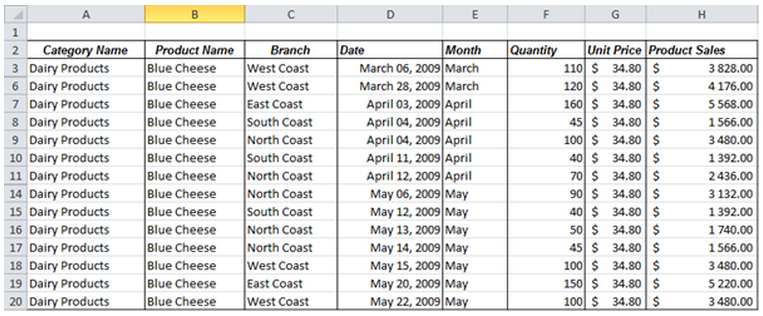
When you want to print certain rows/columns of data in a worksheet, you will most likely hide the other rows/columns, however when you want to unhide cells in hidden rows/columns it can be hard to locate them. By selecting all visible cells in the worksheet, you can easily detect the hidden rows/columns, as they will be highlighted in white and thus can be easily located.
Note: Download the sample workbook to practice this exercise.
Applies to: Microsoft® Excel® 2007, 2010 and 2013
Rows 4, 5, 12 and 13 are hidden in the sample worksheet shown below.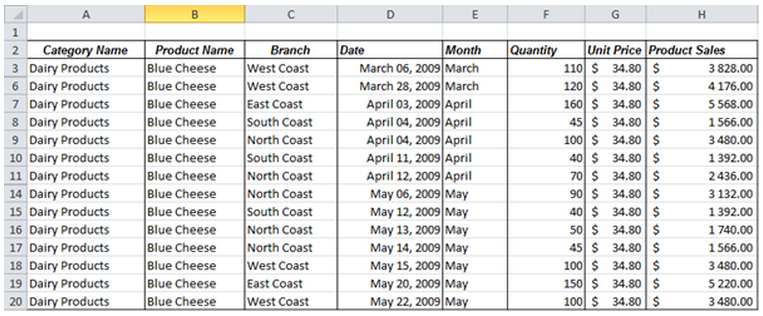
1. To select visible cells on the worksheet/s, Press Alt + ; or follow the steps below:
a) On the Home tab, in the Editing group, select Find & Select.
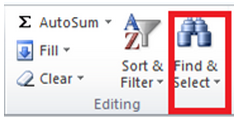
2. Select Go To Special.
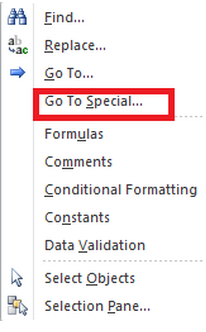
3. Under Select, click Visible cells only, and then click OK.
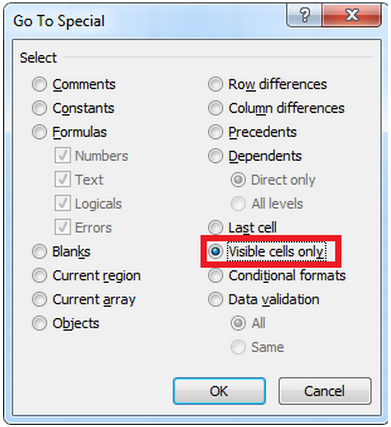
All visible cells are selected and the borders of rows and columns that are adjacent to hidden rows and columns are marked with a white border.
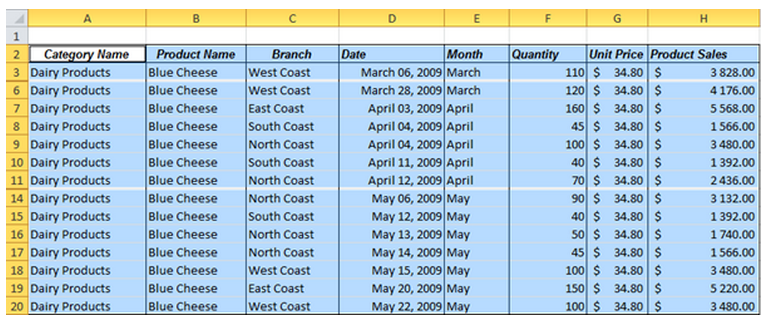
Note: Clicking anywhere on the worksheet will cancel the selection of the visible cells. If the hidden cells that you want to unhide are outside of the visible worksheet area, use the scroll bars to move through the document until the hidden rows and columns that contain those cells are visible.
Equation Technologies
United States: 533 2nd Street Encinitas, CA 92024
Canada: #301 - 220 Brew Street Port Moody, BC V3H 0H6
Phone: 866.436.3530 • E-mail: info@equationtech.us
Equation Technologies ©2016