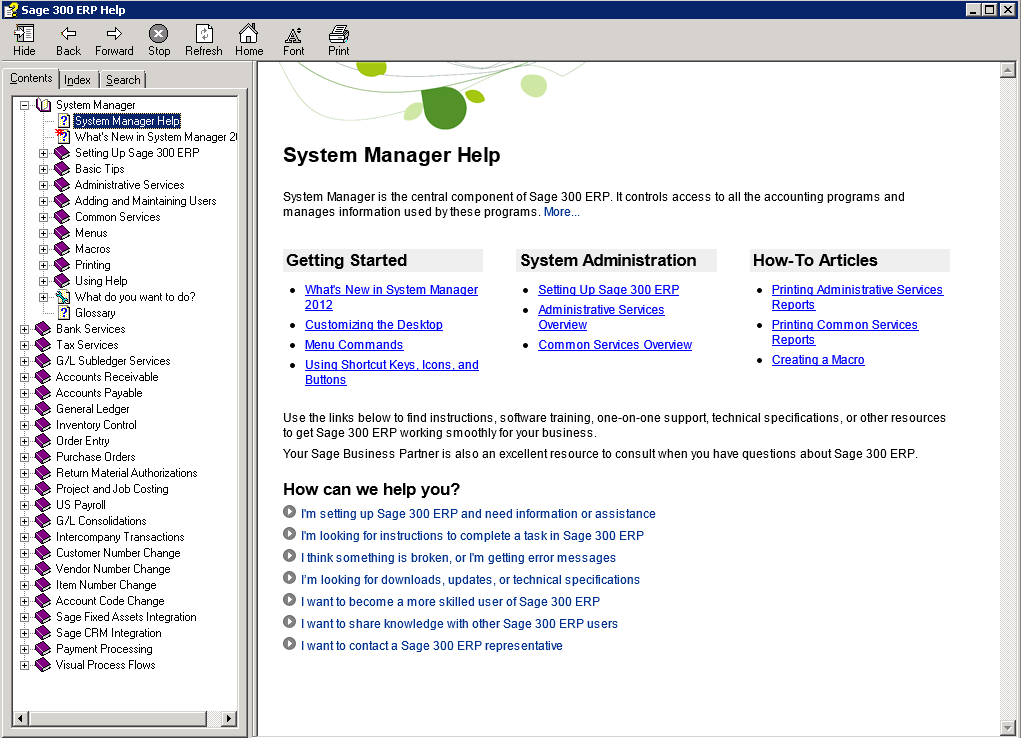
Because Sage 300 ERP Software no longer ships with hard copy product manuals, it’s important to know where to go when you hit a snag or just need help using a particular feature or screen. So in this article, we’re going to take a look at the built-in Sage ERP Help System. The on-screen tool provides a vast range of information, how-to’s, and step-by-step guidance that will help you navigate the ERP system and answer most questions right from within the software.
To get started using the Sage ERP help system, open the Help Topics window located under the Help menu item in your Sage ERP toolbar.
When you first access the help system, the tabs may be hidden. Click Show to view all of the tabs.
The Contents Tab allows you to access the Table of Contents of your entire Sage 300 ERP system, which is grouped by module. Clicking on the book icons will expand and collapse the content of each book.
Within each book, top topics are organized by key subjects. For example, clicking on “Working With” under the “General Ledger” book will display procedures organized by subject, such as Allocations or Budgets.

The Index tab allows you to search for specific words or phrases for all modules. Each help topic has keywords associated with it to help aid you in your search. You can easily search for topics by typing in the first few letters of the subject that you’re searching for.
If the topic you're searching for is not indexed, the closest word will appear in the list box. After you find the topic you are searching for highlight it and click Display to view that topic – or simply double-click the topic to display more information.
The Search tab helps you find content that's relevant to your search. Most of the time you can find the topic you are looking for with just a basic query. Remember that all the words you type in the query are used. The search feature is not case sensitive so you can type words in either lower or upper case.
You can narrow your search by enclosing the phrase with double quotes (“”). This method searches for words in the exact order as the words in quotations. For example, entering “Create an Entry” in quotes will return fewer results as opposed to entering Create an Entry as three stand-alone words.
You can use Boolean operators to search for multiple words or to narrow your search to fewer results. The operands that you can use are “And,” “Or,” “Not,” or a combination of those. By default the logical “And” is applied to all search words. For example, enter “ACH AND Interface” to search for topics that contain both “ACH” as well as “Interface”.
You can use “Or” to search for topics that have at least one of the words. For example, enter “ACH OR Interface.”
And the third operand you can use is “Not.” Use this operand to narrow your results. For example, enter “ACH NOT Interface” to search for topics that contain the word “ACH” but not the word “Interface.”
You can also use a combination of operators for more advanced searching. For example enter “ACH AND Interface NOT File” to search for topics that contain both “ACH” and “Interface” but exclude the word “File”. You can also use “ACH OR Interface NOT File” to search for topics that contain “ACH” or “Interface” but exclude the word “File.”
Knowing how to search for topics with Boolean operators is important as it narrows your results and helps you find exactly what you're looking for.
As you can see, the built-in Sage ERP help system can be a real life saver when you hit a snag or need to get a question answered quickly. If you need further assistance, or if you have a more advanced question or Sage 300 support request, please Contact Equation Technologies directly.
If you would like PDF manuals please contact us directly at info@equationtech.us.
Equation Technologies
United States: 533 2nd Street Encinitas, CA 92024
Canada: #301 - 220 Brew Street Port Moody, BC V3H 0H6
Phone: 866.436.3530 • E-mail: info@equationtech.us
Equation Technologies ©2016