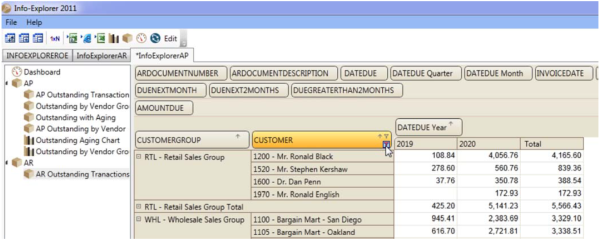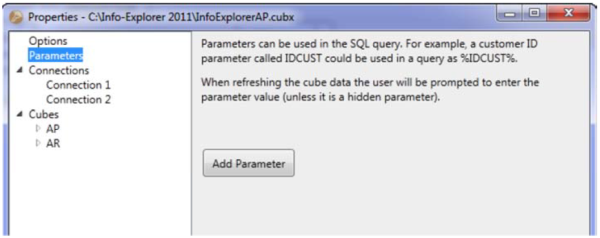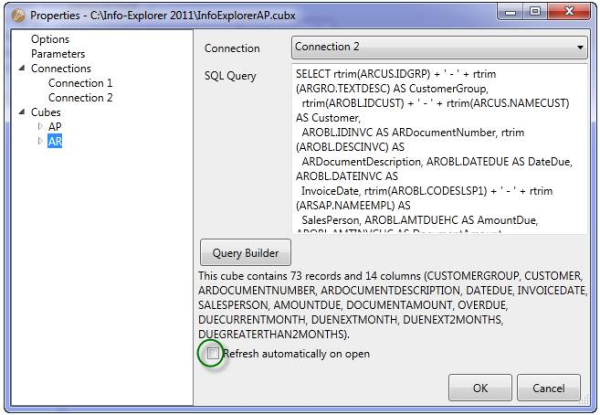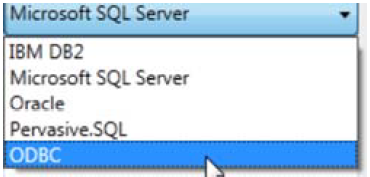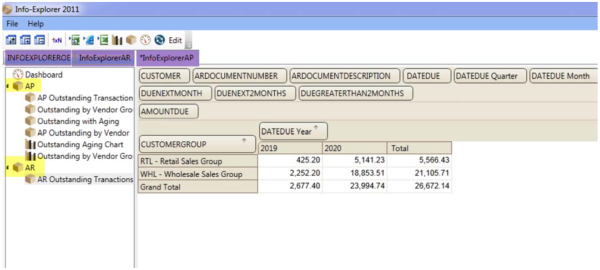Based on demand from customers and partners, Orchid Systems have released numerous feature enhancements for Info Explorer which includes the ability to filter on totals. The details on updates to Info Explorer can be found on the “What is new in Info Explorer”. Here is a summary of some new features and functions that have been released:
- Apply row and column filters based on calculated fields in the cube
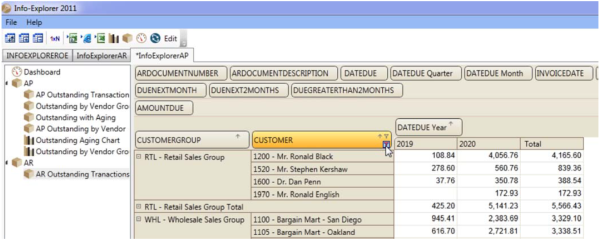
- 6 New Info Explorer 2011 Cubes
Accounts Payable
AP Purchases by GL Account
AP Open Payables – aged by Due Date
Accounts Receivable
AR Receivables by GL Account
AR Open Receivables
AR Sales by AR Item
General Ledger
GL Summary Actual vs Budget Analysis
GL Detail Analysis – single year
GL Consolidation across 2 companies
Order Entry
OE Sales Summary by Customer, Item, Sales Person
OE Back Order Analysis
Project and Job Costing
PJC Cost and Revenue Analysis
PJC Transaction Analysis
Norming Fixed Assets
Fixed Assets Analysis
- Create user definable formulas in the cube

- Define parameters for your query
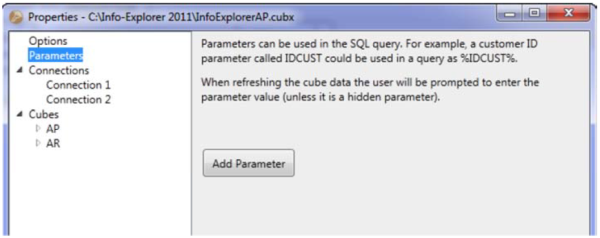
- Define security for your cube by:
- only allowing access to the cube file by password
- only allowing access to refresh the cube by password
- only allowing access to view/amend the database connection by password
- only allowing access to view/amend the query by password
- Set your cube to "auto refresh", i.e. it will automatically refresh on opening the cube file
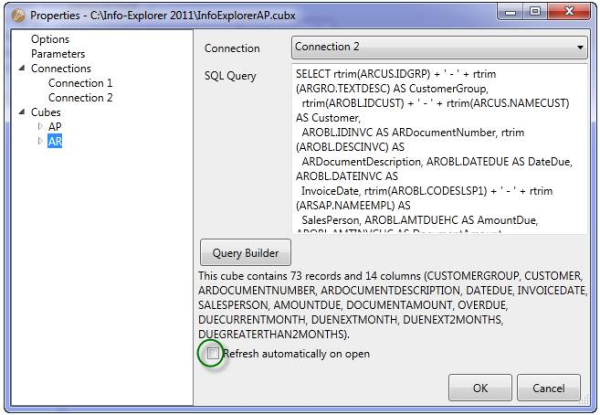
- ODBC driver access - to access other databases other than MS-SQL, Pervasive-SQL, Oracle or DB2
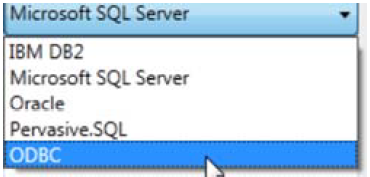
How To Change What You See In InfoExplorer
Using InfoExplorer, users are able to perform the following:
- Create new views of your data. Click on the different views to see data organised in a different way. In the example below, AP Outstanding Transactions, Outstanding by Vendor Group, Outstanding with Aging, AP Outstanding by Vendor are views on the AP query, and AR Outstanding Transactions is the view on the AR Query.
- Create new charts of your data. Click on the chart to see the data represented graphically. In the example below Outstanding Aging Chart and Outstanding by Vendor group are two charts on the AP Query.
- Create new dashboards to view multiple views and charts on the same screen. In the example below there is one Dashboard shown at the top of the list of queries/views/charts
- Drag and drop the rows and columns to see data organised in a different way. In the example below you could swap the customer and customer goup dimensions, to see a list of customers by DateDueYear.
- Filter the underlying dimension data to see a filtered subset of your data. In the AR Query below you could filter out all credit notes.
- Filter the rows and columns based on calculated facts to see a filtered subset of your data. In the AR Query below you could show only those customers where their total amount due was greater than $1,000
- Create new facts to analyse based on calculated data. In the AR Query below you could rank your customers by amount due.
- Create parameters for your queries to restrict the data retrieved into the cube. In the AR Query below you could restrict the customers by Sales Rep.
- Open a second (and third, and fourth etc) cube to display multiple cubes on multiple tabs. Highlighted in purple below
- Create a new query within an existing cube, and save views on the new query. Highlighted in yellow below
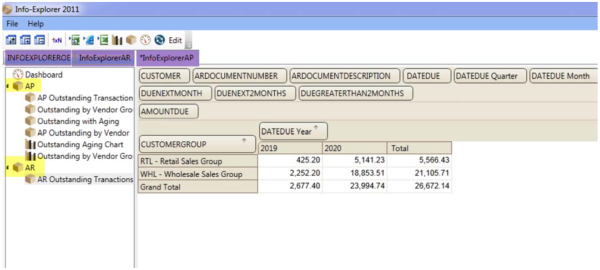
Demonstration cubes are now available to Info Explorer Lite users (Don’t forget that any Sage Accpac customer on Version 5.4 and higher can use Info Explorer Lite with the demo cubes for FREE!). Equation can help you install Info Explorer Lite.