At Equation, there are certain tech support issues that come up time and time again. A/R Statement Printing is one such stumbling block. Read on to find several quick troubleshooting tips…
Error: There are no records in the specified range.
Sage 300 ERP clients will have a customer with an open balance but when they try to print a statement through A/R Statements/Letters/Labels, they receive the below error message:
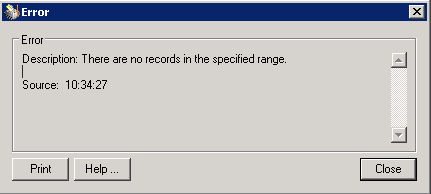
The usual culprit can be found on the Processing tab of the main Customer record. Make sure that the checkbox next to Print Statements is marked.

Clients running the most recent version of Sage 300 ERP (2014 aka 6.2) will also need to be on the lookout for customers setup as Sage Billing and Payment Customers (also designated on the Processing tab of the main Customer record).
If a customer is designated as a Sage Billing and Payment Customer then in order for statements to print, the check box on the A/R Statements/Letters/Labels screen must also be selected prior to printing. The same principle applies for Customers using the National Accounts designation.
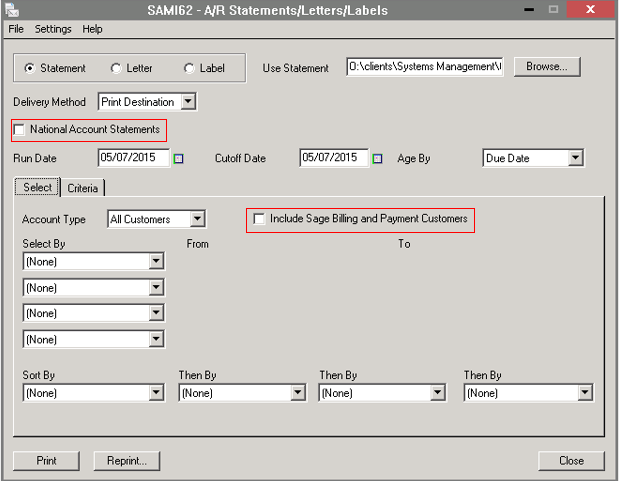
Finally, check the Criteria tab for other options that may be restricting your statement from printing. For example, if you have a client with open invoices that are offset by account credits creating a zero balance, their statement would not print unless you were to mark the checkbox below to include Zero balance customers.
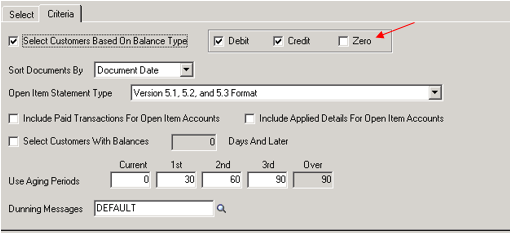
Equation Technologies
United States: 533 2nd Street Encinitas, CA 92024
Canada: #301 - 220 Brew Street Port Moody, BC V3H 0H6
Phone: 866.436.3530 • E-mail: info@equationtech.us
Equation Technologies ©2016