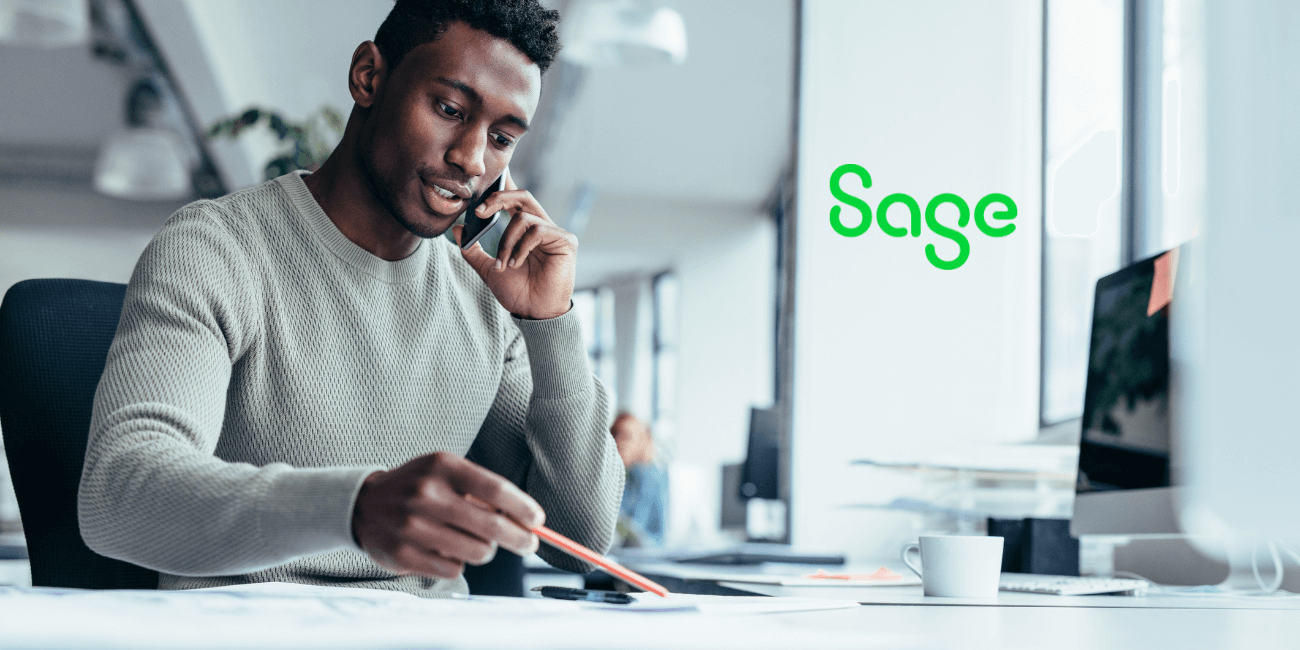
Your company’s General Ledger (GL) is the backbone of any business that keeps everything in check. Just ask your CFO. It manages all your transactions and provides a panoramic view of your entire company’s financial health. Now, imagine having a reliable tool to help you navigate and optimize your GL management, making your CFO’s life (and everyone else’s in finance!) much easier. That’s what Sage 300’s GL account code changes feature is for. In today’s Sage tutorial, we’ll break down the ins and outs, the dos and don’ts, the tips and tricks, and the expert hacks of these handy Sage 300 functions.
Understanding and using the GL Account Code Change in Sage 300 is a game-changer. It significantly enhances the efficiency and effectiveness of financial management within an organization. This week’s Sage tutorial lays out the simple steps below to better understand how to use it properly so you can make those account code changes a breeze:
Start by examining the existing chart of accounts to identify the required changes in account numbers and segment lengths.
Decide on the new account number format and segment lengths that will suit the business needs better. This could involve changing the length of account numbers, for instance, from a four-character to a six-character code.
Access the account code change utility under the general ledger. Implement changes to the segments, such as increasing the length of a segment from two to four characters, to accommodate the new structure.
Use the 'Change by Example' feature for a one-off change, specifying the old account and its new equivalent. For larger changes, use a systematic approach to update all relevant accounts.
Use the 'Combine' feature to merge duplicate accounts, such as combining 32100 and 32000 accounts. This process deletes the old account from the chart of accounts.
Next, use the 'Copy' feature to create a new GL account with the same setup as an existing one, without altering the original account.
Make sure you have exclusive access to the database before making these changes to prevent data corruption. Always, always, always back up the data before starting the restructuring process.
After making all modifications, review the chart of accounts to double check that all changes are accurately shown.
A quick sidebar in today’s Sage tutorial – it’s important to have accurate segment lengths when updating account codes, and here are two reasons why:
Bad data costs businesses big, something like $15 million per year in losses. Sage 300 gives you essential utilities to make sure your existing data stays clean by combining, changing, and copying account codes. Each of these functions serves a specific purpose and breathes life into your chart of accounts.
The 'combine' function acts as a harmonizing force and is used when there are duplicate records in the system, such as two GL accounts or inventory items that are essentially the same. This utility merges these records, consolidating all the historical transactions into one account and cleaning up the database. For instance, if two inventory items have been created separately but are identical, combining them makes sure that all past transactions are attributed to a single, unified item code. A tidy database is a happy database!
The chameleon in the Sage 300 toolkit, this 'change' function allows users to modify an existing account code to a new one. This process involves creating a new account, transferring all data from the old account to the new one, and then deleting the old account. If a company's internal accounting structure changes, requiring a different account code system, this function can be used to update the account codes without losing historical data.
Like a skilled artist, the 'copy' function is used to create a new GL account with the same setup and structure as an existing one. Unlike the combine and change functions, copying keeps both the original and the new account in the system. If a business needs to track transactions separately but under similar account conditions (like opening a new bank account similar to an existing one), this function allows for the creation of a new account with the same structural setup. This simplifies the process and reduces the likelihood of errors in manual data entry which according to a survey, a whopping 83% of workers spend 1-3 hours a day fixing.
Integration and Data Integrity
Each of these functions contributes to a better management of the chart of accounts. They are integrated across the Sage 300 platform, so you can be confident the changes in the GL are reflected in AR, AP, and inventory automatically. This integration maintains data integrity across the system. For instance, combining inventory items will automatically update related records in the General Ledger, keeping financial records accurate and consistent.
We Repeat: The Importance of Backup and Exclusive Access
As we’ve mentioned before, it's crucial to perform any of these above functions with exclusive access to the database to avoid data corruption. Additionally, backing up data before making these changes is highly recommended to prevent any loss of information in case of an error during the process.
These GL Account Code Changes are key players when it comes to your financial health. In the ever-changing landscape of financial management, they empower your users to mold and uphold a robust chart of accounts. Hopefully this was helpful! We also have a Sage Tutorial Video library, monthly training webinars, Sage 300 Resource library and of course, you can contact our Sage 300 team if you have any questions.
Equation Technologies
United States: 533 2nd Street Encinitas, CA 92024
Canada: #301 - 220 Brew Street Port Moody, BC V3H 0H6
Phone: 866.436.3530 • E-mail: info@equationtech.us
Equation Technologies ©2016