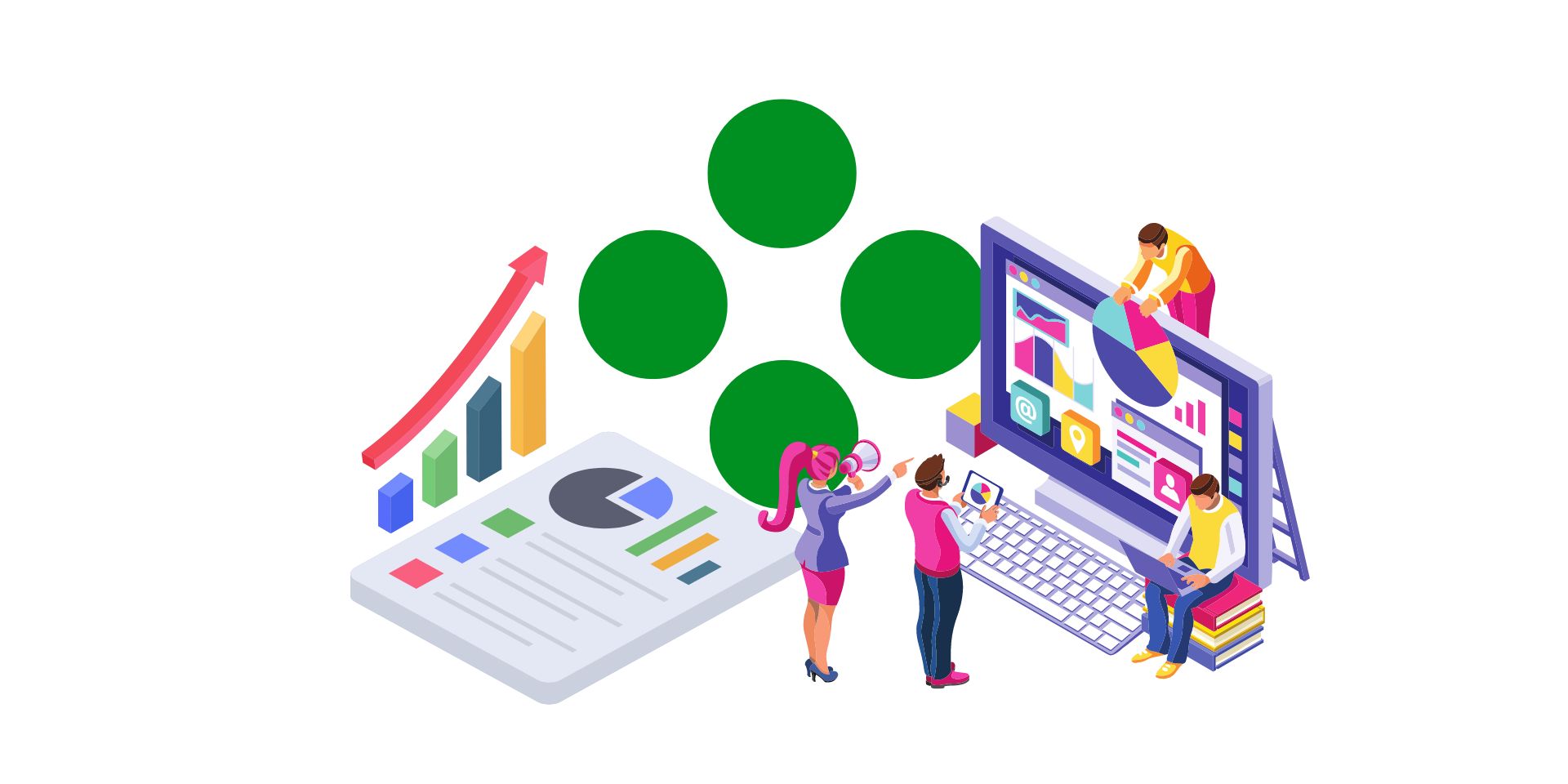
Welcome back! We initially started this conversation with a comparison of Sage Intelligence vs Crystal Reports and then, we delved into the dynamic world of Sage Intelligence, a business intelligence (BI) platform, and discovered how it enhances business reporting with its advanced, yet super functional, capabilities. Today, we’re shifting our focus to the powerful and robust capabilities of Crystal Reports, another comprehensive BI reporting tool.
Getting Started with Crystal Reports: Customization Techniques
When customizing reports in Crystal Reports, you might encounter complexities that require a more advanced approach. Here are some tips for how you can seamlessly handle them using a few of Crystal Reports’ advanced features:
A real-world example of advanced customization in Crystal Reports could be creating a detailed sales analysis report to identify top performers, complete a regional performance evaluation, gain customer segmentation insights, identify trends, and so much more in one report. This report might include not just basic sales data but also product performance metrics, regional sales breakdowns, and trend analysis. This involves:
By exploring these advanced BI reporting techniques, Crystal Reports users can create highly customized and sophisticated reports that go beyond basic modifications, offering deeper insights and a more engaging presentation of data.
We know we might be harping on the same tune, but it’s worth emphasizing that Crystal Reports is a powerful BI reporting tool designed for customizing standard business forms. Think AR invoices, AC checks, and purchase orders. This tool doesn’t just modify these forms, it transforms them and makes them ideal for businesses looking to infuse their brand identity into their reporting.
Specifically, it enables the addition of logos, altering layouts, and adapting the design to mirror the company's style. Crystal Reports shines in its capability to tailor reports to the specific aesthetic and functional needs of a business. Your marketing department’s dream.
Modifying standard reports in Crystal Reports is really simple and involves only a few key steps. Let us walk you through a common example. To modify an OE invoice you:
Text Formatting: Modify text, such as changing the color to match your logo, or removing elements like the discounting section if it’s not applicable to your business.
Inserting New Fields: For example, adding a tracking number involves finding the relevant field in the database and dragging it onto the report.
Saving and Implementing the Customized Report: Once modifications are completed, save the report in the custom directory using the same naming convention. Sage will then prioritize this customized report over the standard one.
The process of modifying the OE invoice in Crystal Reports exemplifies how businesses can personalize their reports. The steps involve opening the invoice in the designer, making changes such as inserting a logo, adjusting text, and adding new fields like tracking numbers. These modifications are crucial for businesses to make their reports, less plain Jane, and more relevant and reflective of their brand identity.
You know we love our practical tips! Here are some helpful tips for Crystal Reports so you can effectively navigate the BI reporting system:
We hate to be the bearer of bad news, but in case you run into these common issues, here are some solutions:
We’re not just talking about any BI reporting software tool. Crystal Reports is a game-changer in our data-hungry world. If you’re wondering how implementing Crystal Reports in your business might spice your reporting up, talk to one of our experts today. We’re happy to help!
Equation Technologies
United States: 533 2nd Street Encinitas, CA 92024
Canada: #301 - 220 Brew Street Port Moody, BC V3H 0H6
Phone: 866.436.3530 • E-mail: info@equationtech.us
Equation Technologies ©2016