
One of the handy things about Sage 300 is its flexibility. While it excels with accounting and inventory management out of the box, with over 80 different modules, it allows for a variety of integrations. Users can tailor the ERP as needed to suit their business and industry. So, in some cases, customers track certain purchase transactions in an external application and need to bring that data into Sage 300 for further purchase order management, connecting it to inventory levels and allowing for analysis. If you're unsure of the process, we're diving into how to import your data into the Sage 300 Purchase Order (P/O) module using the built-in templates.
To simplify matters, Sage 300 generates templates that enable you to import one or more entries into P/O. Depending on your needs, these templates can be generated in a variety of formats such as Excel, CSV file, Access, ODBC, and XML. Following the template layout ensures that the data is structured and formatted in a way that Sage 300 will accept and minimizes potential errors, giving you clean data to work with.
Follow these steps to generate the import template:
It's as simple as that. One great feature to point out is the Save Script button at the bottom of the screen. This option allows you to create a script containing these settings for importing and exporting records for future use. It doesn't get more streamlined than that!
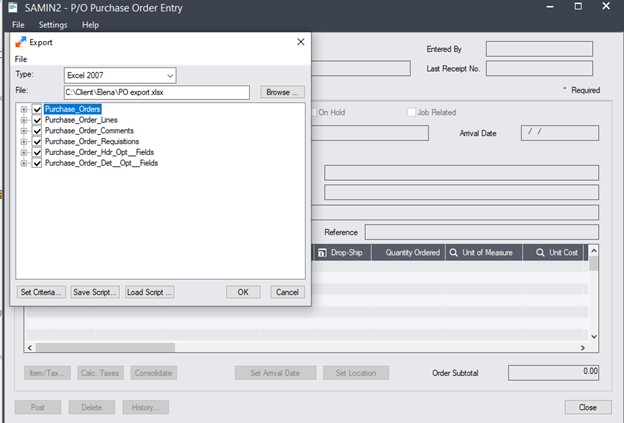
Now, the important bit of purchase order management: getting your data into Sage 300. It's even more straightforward than creating the template. Just go through the following steps:
Done and dusted, as they say.
Equation Technologies
United States: 533 2nd Street Encinitas, CA 92024
Canada: #301 - 220 Brew Street Port Moody, BC V3H 0H6
Phone: 866.436.3530 • E-mail: info@equationtech.us
Equation Technologies ©2016