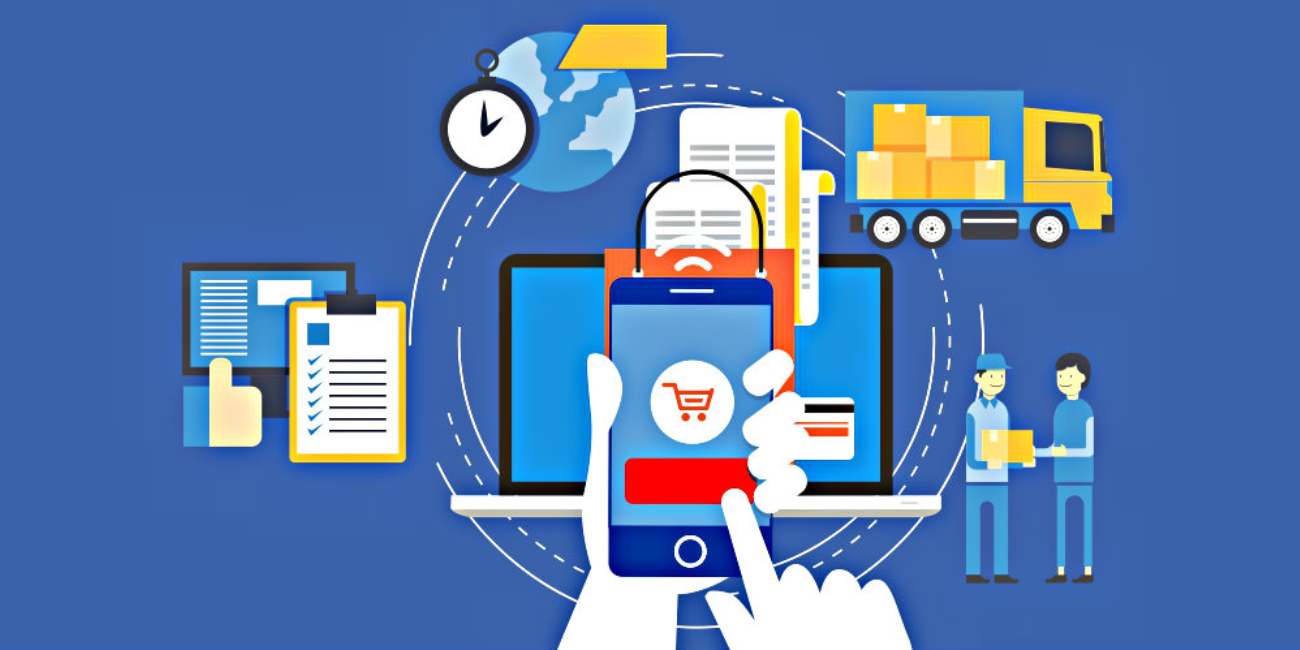
Among the many new features included with Sage 300 2022, order entry now allows you to mass update the Location or Expected Ship Date in Order detail lines. Let’s take a look.
Mass Update Overview
Two new buttons are available on the Order tab of the O/E Order Entry screen including:
Set Ship Date - this button sets the expected ship date for all details/lines on an order to be the same as the expected ship date for the order.
Set Location - this button sets the location for all details/lines on an order to be the same as the default location for the order.
Here’s a look at how to use these new order entry features in Sage 300 2022:
Navigate to Order Entry > O/E Transactions
Notice in the example order entry screen (below) that the location is set differently for the 2 items/lines in the order. You’ll also notice that the expected ship date is not the same either.
To set the same location or the same ship date for both items in this order, simply click either the ’Set Ship Date’ or ’Set Location’ button.
One click of the ‘Set Location’ button automatically assigns the ‘Ship-To Location’ currently selected for the order to all the items. Similarly, click the ‘Set Ship Date’ button will apply the ‘Exp. Ship Date’ set for the order to all individual items on that order.
After clicking either button, a confirmation message will popup onscreen to confirm that you want to set the same location or ship date to all items on the order.
Now just post the order and you’re all set!
Please contact us with any questions.
Video Demo: See It in Action
Equation Technologies
United States: 533 2nd Street Encinitas, CA 92024
Canada: #301 - 220 Brew Street Port Moody, BC V3H 0H6
Phone: 866.436.3530 • E-mail: info@equationtech.us
Equation Technologies ©2016