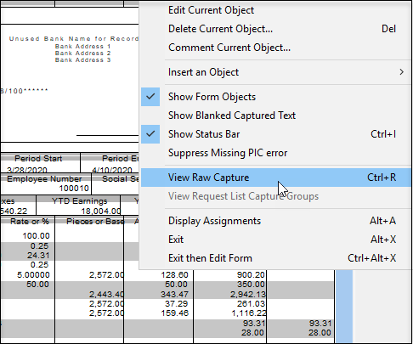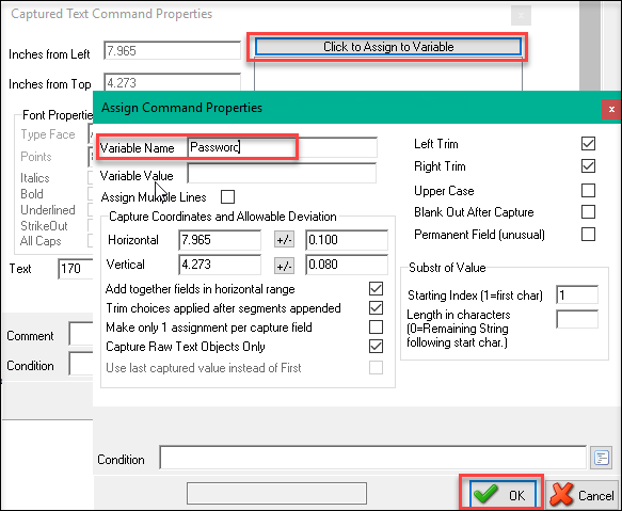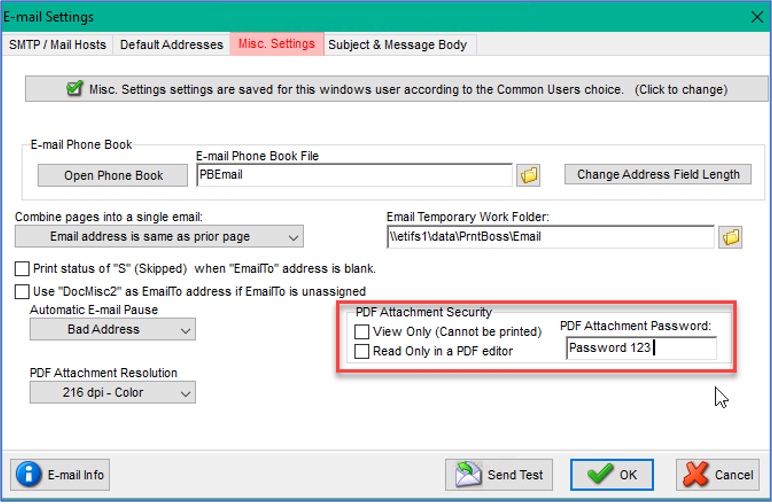PrintBoss has several security features. This article will discuss how to put a password on documents being sent out by PrintBoss so that only the intended recipients can open it.
If you are using PrintBoss to email confidential documents (such as payroll advices), they can be kept secure by using PrintBoss to password protect them. One of the most common passwords used is the employee’s Social Security Number or a portion of the SSN. Passwords can be assigned in the Crystal report for the advice and then sent to Print Boss through a variable, or they can be set directly from within PrintBoss. Here’s how to address these methods:
- Assign the password from within the Crystal report specification:
Create a formula for the password in Crystal Reports first and use the formula to assign the variable for PrintBoss. Place this formula on the Crystal report next to the PrintBoss trigger.
- This formula in crystal reports picks out the 2nd digit of the 2nd section of the SSN plus the last 4 characters, but eliminates the hyphens. (mid({CPEMPL.SSN},5,1)+(right({CPEMPL.SSN},4)))
- This formula assigns the variable password to print boss: "PB#Assign EmailPDFPassWord," +
- Put these two together to create the entire formula in crystal and place the formula on the report. "PB#Assign EmailPDFPassWord," +(mid({CPEMPL.SSN},5,1)+(right({CPEMPL.SSN},4))

- Assign the password from within the PrintBoss specification:
Create a formula for the password in Crystal Reports and place it onto the report close to the print boss trigger as in example 1. Leave part b out of the formula.
- Using the same password formula in example 1: (mid({CPEMPL.SSN},5,1)+(right({CPEMPL.SSN},4)))
- Place it on the report and print the report through PrintBoss
- View the report in PrintBoss and right click on the report and select View Raw Capture. This shows the report as it comes from Crystal.
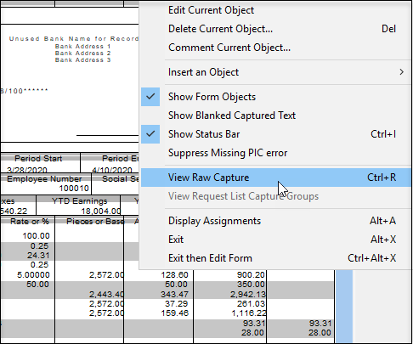
- Highlight the field that is the password and right click, edit current object. Click to Assign Variable, and then assign the Variable Name & click OK.
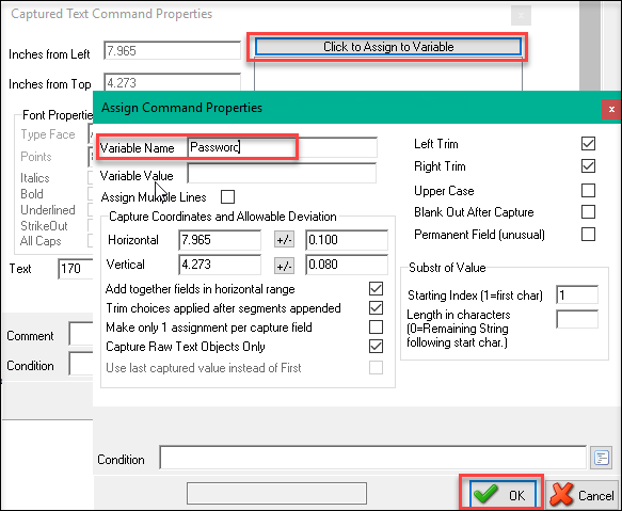
- Right click and ‘View Raw Capture’ to return to the main viewing screen.
- Print Boss adds this variable to the Runtime tab with a formula that identifies the location of the password. #Assign Password, "", 7.965/0.100, 4.273/0.080, LRAWSV
- You could also reference the variable name, instead of the location:
#Assign EmailPDFPassword, "{Password}”
- There is another way to assign a password from within PrintBoss, and this method assigns the same password for all documents and does not change with each customer, vendor, or employee that is sent the file.
- Go to Options, Email Settings, and then to the Misc Settings tab.
- Enter a password that will be used for ALL attached pdf documents.
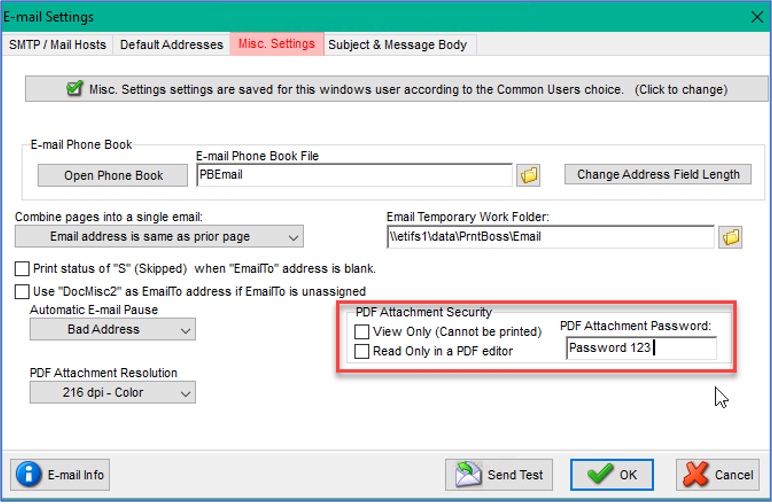
These are only a few examples of some of the security available in PrintBoss. There is more to discover about security and other great features of PrintBoss. If you have questions about passwords or any other PrintBoss feature, give us a call, an email, or click here to view our PrintBoss Webinar from March 17, 2021 where we demo these examples, plus many other features.