SAGE 300 ERP YEAR IN REVIEW
This year, we saw the release of Sage 300 ERP 2014. The theme of this new version was to help you “get more done” with customer-requested usability improvements, while making it easier to access your system through new web and mobile functionality. Let’s take a closer look.

A totally redesigned desktop in Sage 300 ERP 2014 features a new ribbon style menu at the top, a navigation tree along the left-side, and modernized buttons and icons. More than just a pretty face, the new desktop replaces complexity with a clean and simple design that saves time and helps you get more done - all without sacrificing the workflow that you’ve grown accustomed to.
JUST FOR FUN! Check out the Sage 300 ERP (Accpac) Desktop Design History for a trip down memory lane.
In addition to desktop changes, data entry screens got a facelift and are now 30% larger along with improved column alignment. These changes are designed to create more white space which makes the screens easier on the eyes and facilitates data entry that’s faster and less distracted.
Based on valuable customer feedback, Sage Intelligence Reporting in Sage 300 ERP 2014 gives you more control over your financial reports. With the new Report Designer, you have two options for creating and designing financial reports depending on how comfortable you are with Excel. Novice Excel users will take to the Layout Generator which provides standard layouts that you can edit. More advanced users can leverage the Task Pane which provides maximum control and flexibility.
Like the core Sage 300 ERP modules, Sage Intelligence Reporting also features a new design, more comprehensive right-click functionality, and totally updated look and feel of Standard Reports for a cleaner layout and better “at a glance” report flow.
Get All The Details: Download the New Intelligence Reporting Features brochure (PDF)
During 2014, the Sage Data Cloud began attracting attention. This important new technology serves as a bridge that connects your on-premises Sage 300 ERP system to a whole new world of mobile applications, software, and services that are delivered from the cloud. Here are just a few of the newer cloud-based apps and Connected Services that integrate directly with your Sage 300 ERP system:
Sage Mobile Sales is a native iPad app that provides your sales team with everything they need to close a sale at the customer site – process quotes and orders, take payments, and collect signatures ... all while out in the field.
With Sage Mobile Service, field technicians can schedule work, optimize routes, access customer information, and even accept payments using their mobile device.
Sage Billing and Payment is a subscription-based app that allows you to easily process electronic customer payments - helping you to reduce paper costs, save time, shorten the accounts receivable cycle, and get paid faster.
Sage Inventory Advisor is an affordable cloud-based service that helps you reduce excess inventory and lower carrying costs while eliminating stock-outs.
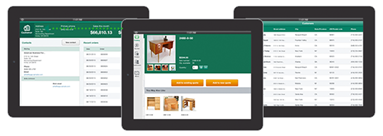
Sage 300 ERP 2014 offers so much more than we can pack into one article. But you can get everything you need to know about all the new features across every module by reading the release notes here.
CLOSING PROCEDURES CHECKLISTS
Year end processing in Sage 300 ERP (formerly “Accpac”) is designed to be fairly straight-forward. But understanding how to coordinate the process within each of the modules and in the proper sequence is important. It also requires a bit of judgment based on your specific system configuration and business processes. This article provides a checklist for general period end and year end closing processes.
Before you can begin year end processing, you’ll need to run through your period end processes first. So here’s a checklist of typical period end procedures. Make sure you’ve finished the typical daily procedures in all ledgers, then proceed with these period end processes:
Order EntryPurchase Orders
Inventory Control
Project & Job Costing
U.S. / Canadian Payroll
Once you’ve completed all period end processing tasks, you’re ready to begin closing out the year as follows:
Order Entry
Purchase Orders
Inventory Control
U.S./Canadian Payroll
Accounts Receivable
General Ledger
Equation Technologies
United States: 533 2nd Street Encinitas, CA 92024
Canada: #301 - 220 Brew Street Port Moody, BC V3H 0H6
Phone: 866.436.3530 • E-mail: info@equationtech.us
Equation Technologies ©2016