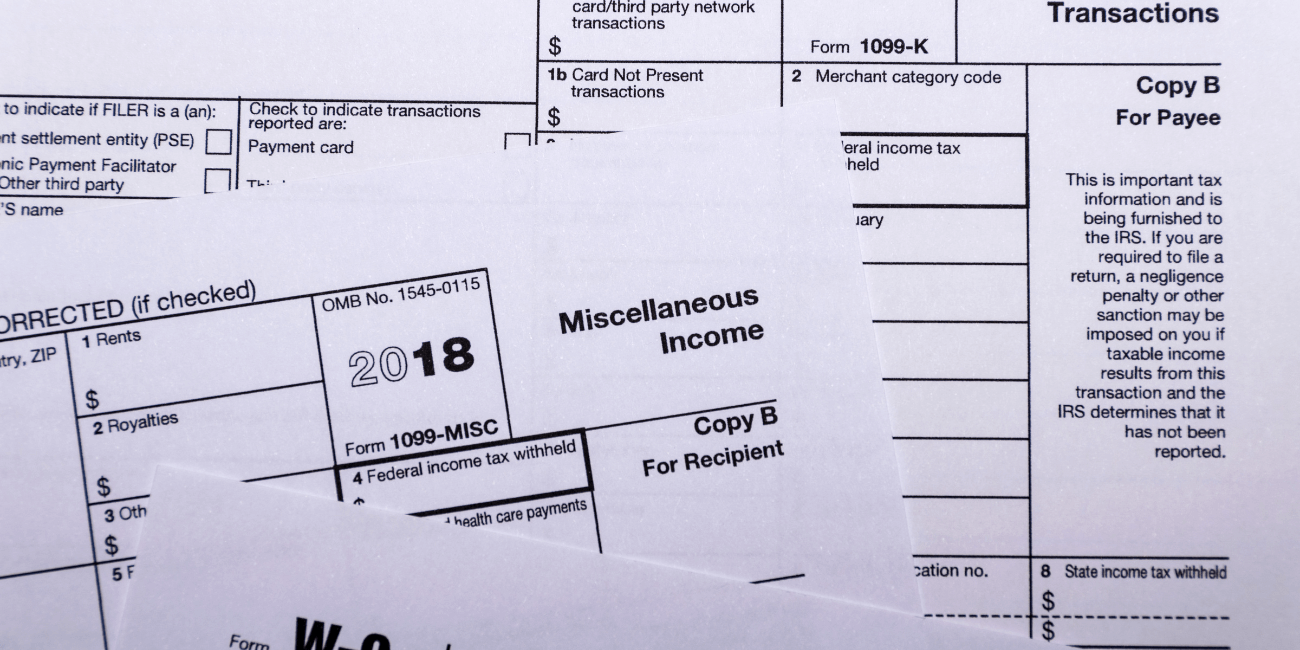
At some point during year end processing, you may discover that the 1099 codes or amounts you’ve recorded for a vendor need to be edited or adjusted.
Note: Setting the Zero Amount Checking option to Warning in the vendor record will help remind the user doing invoice entry to populate the field. Additionally, you may configure Sage 300 to default the 1099 amount from the invoice amount from within the A/P Setup user interface.
Each 1099 code type has different payment amount thresholds that must be reached which may result in a payee being left out of the 1099 form printing. Some examples of such thresholds are:
We are here to help! So be sure to contact us if you need help with this or any other issue with your Sage 300 software.
Equation Technologies
United States: 533 2nd Street Encinitas, CA 92024
Canada: #301 - 220 Brew Street Port Moody, BC V3H 0H6
Phone: 866.436.3530 • E-mail: info@equationtech.us
Equation Technologies ©2016