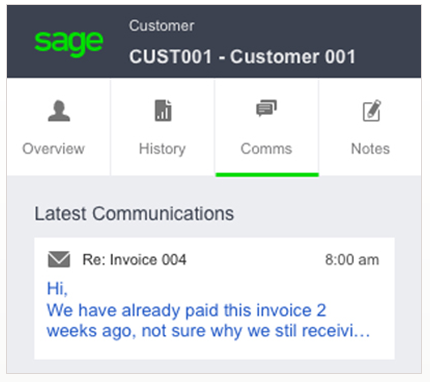
With the release of Sage 300cloud 2019, Sage introduced Sage Contact - an Outlook add-in that allows you to view Sage 300 customer information in Office 365. In this article, we’ll take a closer look at the app and integration.
When you integrate Office 365 with Sage 300cloud, you can use the Sage Contact app to view Sage 300 customer information in Outlook, including the following data:
• Recent invoices and payments
• Credit information
• Contacts’ name, address, phone, and email
• Customer memos
What’s more, you can also edit contact information and create new customer contact records in Outlook and have the changes update to Sage 300cloud.
Because it’s available through Outlook in Office 365 via laptop, tablet, or mobile device, Sage Contact is a very useful feature for sales staff that may spend time on the road, yet need access to key customer information in order to prepare for meetings.
Suppose you’re heading out for a customer visit and want to make sure you’re up to date on the status of their account. Rather than calling the office to have someone in accounting run a report and get back to you, you can simply use Sage Contact to open a recent email to or from the customer and select the Sage Contact icon to display the info on your device.
Sage Contact consists of various tabs and sections that populate key customer information from Sage 300 into Office 365/Outlook. Here’s a breakdown of what you’ll see:
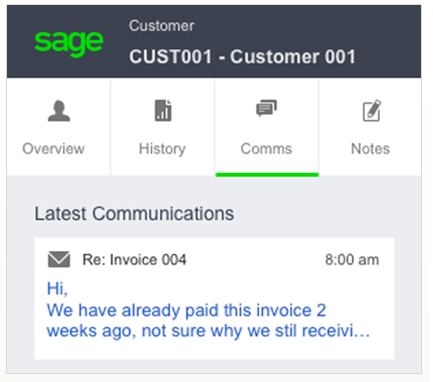
Refer to this online guide for more detail on using Sage Contact or get in touch if you’d like help getting it up and running.
Equation Technologies
United States: 533 2nd Street Encinitas, CA 92024
Canada: #301 - 220 Brew Street Port Moody, BC V3H 0H6
Phone: 866.436.3530 • E-mail: info@equationtech.us
Equation Technologies ©2016