
We still have 11 days of 2023 and some of us may still be doing last minute holiday shopping, meanwhile Sage is on the ball and Sage 300 2024 is now available! How’s that for overachieving. While you can certainly read the full Release Notes for all the details, to help save some time during this hectic time of year, we’ve done a review on your behalf. Here’s a look at some of the top new features in the latest release that jumped out to our team - including more web screens, a collection of usability enhancements, and a fancy new financial reporter.
Sage 300 2024 introduces new web screens in the area of Project and Job Costing (PJC) including:
In addition, many other web screens were added including several related to the Purchase Order and Project Job Costing integration.
Other enhancements in Sage 300 2024 and the subsequent 2024.1 update include:
The new Sage 300 Financial Reporter for the Web is a web-based tool used to edit, format, graph, and print general ledger (GL) data. It extracts information from your Sage 300 company database into Microsoft Excel where you can then leverage spreadsheet formulas and functions to edit and analyze GL data in this powerful and popular spreadsheet platform. In short, you can now design, edit, and print the same Financial Reporter statements that are used in the desktop version of Sage 300 Financial Reporter, but in web screens. Please note that, as announced previously, Sage Intelligence Report Cloud (SIRC) has been deprecated with the introduction of Financial Reporter for the Web.
It’s important to note that you must first install the G/L Financial Reporter Add-in on all computers where you plan to use Sage 300 Financial Reporter for the web to create and edit statements. Go to General Ledger > G/L Financial Reporter > Statement Designer and click the Get Add-In button.
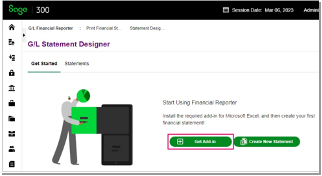
To improve usability, the following two web screens are included for working with financial statements:
G/L Print Financial Statements
Use this web screen to print financial statements using one of the sample reports that come with General Ledger, or use a custom report specification that you create using the G/L Statement Designer. All the Sage 300 financial statements are Microsoft Excel spreadsheet files that contain the functions required to read General Ledger data.
G/L Statement Designer
The G/L Statement Designer screen is the starting point to create and edit Financial Reporter statement specifications. From this web screen, you can create new statements, download existing statements to be edited, and delete or rename statements. You can then upload the finished statement back to the Sage 300 server for other users to use, or to print using Print Financial Statements.
In Financial Reporter for the Web, when you generate a statement with data using FR View, you can select the ‘Drilldown Information’ option to add a drilldown link to the generated statement. Any cell with data that has drilldown information in it displays a red triangle icon. Simply select a cell with drilldown information, right-click, and select Drilldown from the popup menu to open the drilldown. Refer to this FR Drill Down article for more detail.
Here are some additional resources that will help you get up and running with the new Sage 300 Financial Reporter for the Web:
As you go through these new features, or the full Release Notes, please don’t hesitate to contact us for help or with any questions you might have.
Equation Technologies
United States: 533 2nd Street Encinitas, CA 92024
Canada: #301 - 220 Brew Street Port Moody, BC V3H 0H6
Phone: 866.436.3530 • E-mail: info@equationtech.us
Equation Technologies ©2016