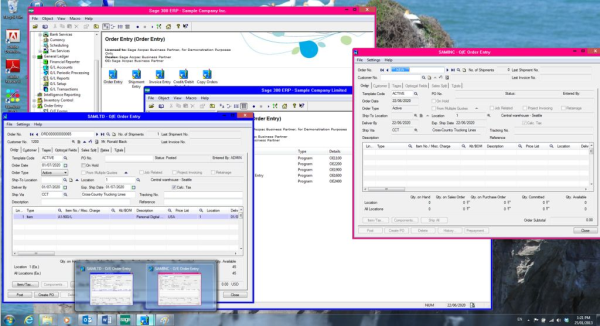
Expected for availability in late February 2013, Sage 300 ERP 2012 Product Update 1 (PU1) will include enhancements to Sage CRM, Intelligence Reporting, and Payroll. But one useful new feature that will perhaps fly under the radar is the ability to color code different companies in Sage 300 ERP .
Before we talk about how, let's talk about why. The ability to color code will come in handy for Sage 300 ERP customers that have data stored in multiple databases. In those cases, it's possible to have multiple screens for multiple companies open at the same time. It's also easier to accidentally post transactions to Company A when they should have been posted to Company B. That's where color coded companies comes into play.
The new option to configure company colors will be found in Database Setup. The list of companies displayed will now include a "color" column with the option to automatically assign default colors to all of your companies. If you don’t like the defaults and prefer to assign a specific color to each company, you could manually edit the individual company color profile in the Edit SQL Server Database Profile task. When finished, your various company windows will be easy to distinguish and look something like this (below):

Need help figuring it all out? Be sure to contact us with any questions about upgrading, updating, or anything in between!
Other Sage 300 ERP newsletter articles you might be interested in:
Sage 300 ERP Version 2012 Gets a Little Smarter
Equation Technologies
United States: 533 2nd Street Encinitas, CA 92024
Canada: #301 - 220 Brew Street Port Moody, BC V3H 0H6
Phone: 866.436.3530 • E-mail: info@equationtech.us
Equation Technologies ©2016