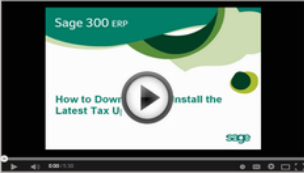
Payroll Tax Updates are an important part of year-end processing. Here are the steps to download and install your Sage 300 ERP tax updates.
To Download Tax Updates:
To Install Tax Updates:
Note: This applies to both U.S. and Canadian pay
roll in Sage 300 ERP (Accpac) version 5.6 and later.
You must have a user name and password along with a current Business Care support plan to access and download tax updates from the Sage Customer Portal.
For related posts, check out our Tips for a Successful Year End and a Year End Payroll Processing checklist. If you require additional assistance, please Contact us with your specific questions.
Equation Technologies
United States: 533 2nd Street Encinitas, CA 92024
Canada: #301 - 220 Brew Street Port Moody, BC V3H 0H6
Phone: 866.436.3530 • E-mail: info@equationtech.us
Equation Technologies ©2016