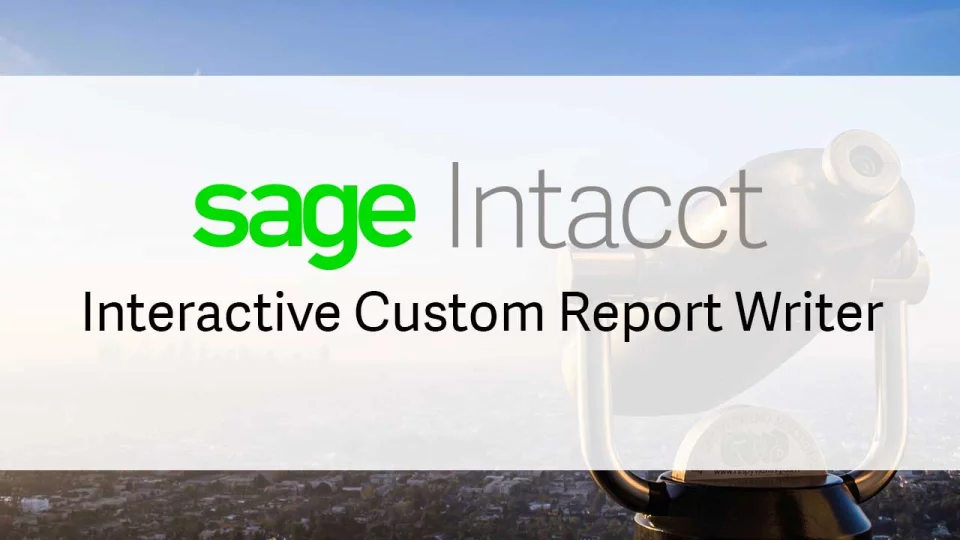
A Users Guide to the Sage Intacct Interactive Report Writer
The Sage Intacct Interactive Custom Report Writer is a powerful tool that offers a whole new approach to financial and operational reporting. Let’s take a closer look at some key features in this relatively new functionality to help new Sage Intacct users start building custom reports in no time.
Key Features of Interactive Report Writer
Sage Intacct Interactive Report Writer takes a whole new approach to custom reports with this modern and powerful report writer that enables you to create even the most complex reports.
Key features include:
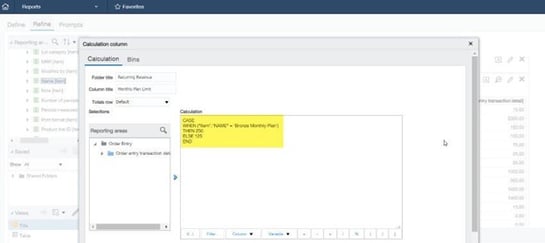
The Total Package: Looks and Brains
Sure, the Sage Intacct Interactive Report Writer makes it easy to create visually stunning reports with a modern look and feel. But more than just a pretty face, the report writer also provides a high degree of control and flexibility for the user.
You can drill, pivot, filter, sort, prompt, and expand reports to answer specific business questions and “get your hands dirty” in the supporting data if you need to. But it doesn’t stop there … calculated columns with date, calendar, and math functions let you build in detailed analysis. Conditional logic, if/then statements, rolling sums, and aggregations provide intelligence within the report. You can even reorganize and summarize columns and rows with pivot tables.
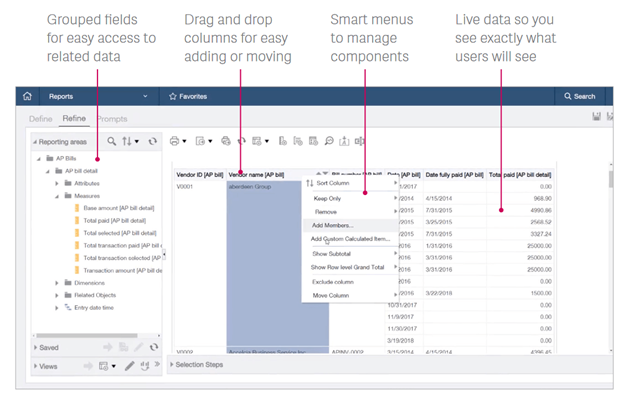
Getting Started
For existing Sage Intacct customers, Interactive Report Writer is a module that you can easily add. Check with your Sage Intacct Partner for pricing and licensing options.
You can access the Interactive Custom Report Writer either from the Reports Center or from the Reports menu. To create and edit interactive custom reports, go to Reports > All > Operational Reports > Interactive custom reports to open the list of existing reports or to create a new report.
You can also set permissions to ensure that users who aren’t authorized for certain reports won’t get access or see it in the custom report list.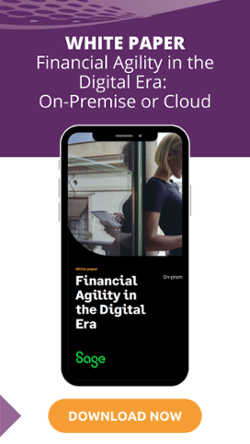
To set or modify permissions:
Reporting Power, Beautiful Simplicity
What good is having an awesome cloud-based accounting system collecting loads of data if you can’t slice, dice and analyze that data the way you want to. Sure, most accounting and ERP systems come with some sort of report writing tool – but too often, that tool is too cumbersome and technical for the average accounting user to understand.
That’s what makes the Sage Intacct Interactive Report Writer so valuable. It moves the power of report writing out of the IT department and into in the hands of the accountants, operations managers, and executives that need it. What’s more, this level of advanced analysis no longer requires a separate trip and data dump into Excel.
Equation Technologies
United States: 533 2nd Street Encinitas, CA 92024
Canada: #301 - 220 Brew Street Port Moody, BC V3H 0H6
Phone: 866.436.3530 • E-mail: info@equationtech.us
Equation Technologies ©2016