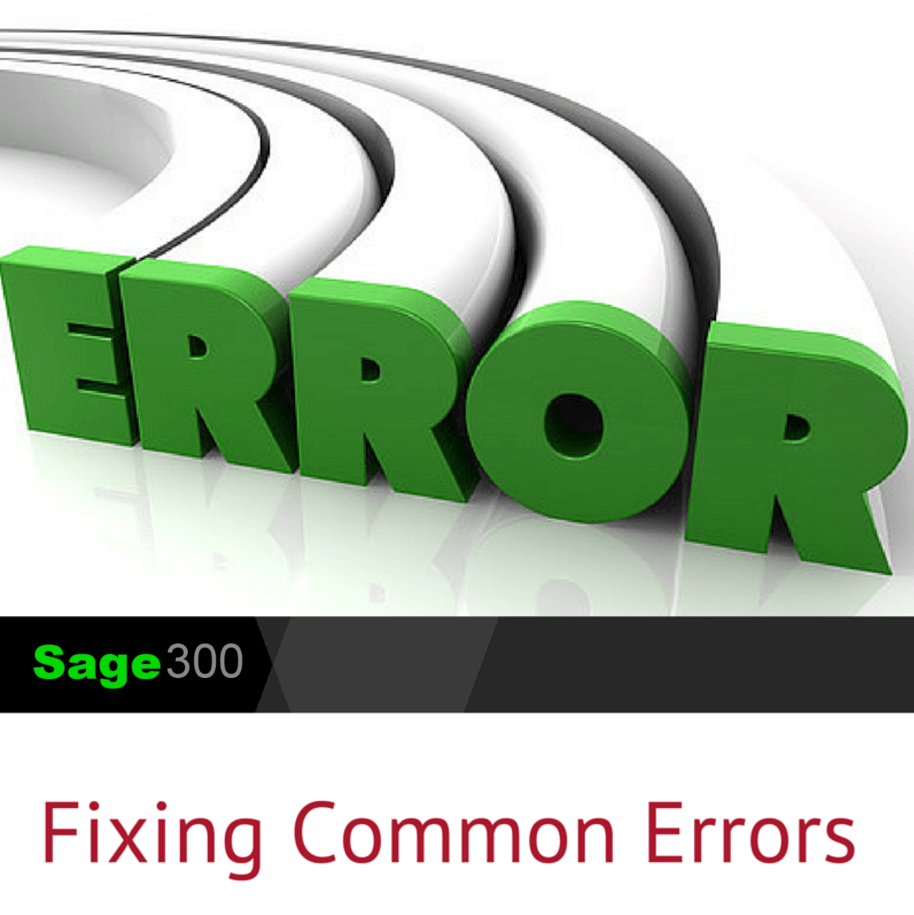
Sometimes technology doesn’t work the way you expect. Here are some common errors that Sage 300 customers have reported, along with instructions to resolve them.
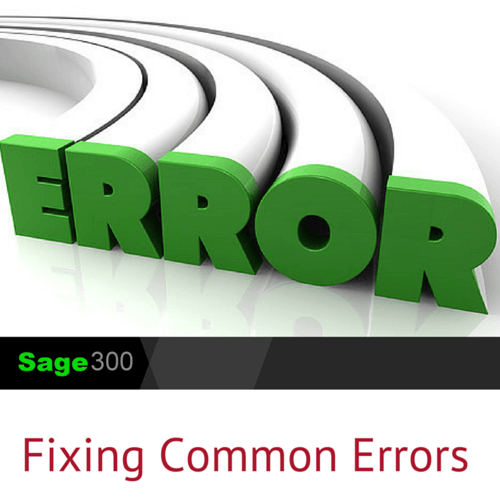
These errors appear if the 'a4wContainerXP.exe' file located in the [Sage Programs]\Runtime directory is missing or corrupted. On December 1, 2016, Microsoft Windows Defender began falsely detecting the a4wContainerXP.exe file as "Trojan:Win23/Detplock".
How to Resolve:
Before recovering the a4wContainerXP.exe file on PCs with MS Windows Defender installed, use Microsoft's instructions to exclude the [Sage Programs]\Runtime folder from scanning, then restart the PC for the exclusion to take effect.
Check the MS Windows Defender, Quarantine for the file. If it's present, and the folder exclusion has been set, then restore the file. If the file is not in the Quarantine then copy the a4wContainerXP.exe from a working computer that has the same installation and version of Sage 300.
If another copy of the file isn't available, then a full Repair of the Sage 300 installation should be run, followed by installation of the Product Update in use at the time of the error.
See Also: How to Fix Sage 300 Posting Errors
This message may occur on a Windows 2008 R2 or Windows 2012 server when printing reports to preview. When you click on the drop down arrow to View problem details, the following message is displayed:
Assertion failed!
Program: C:\Apps\Accpac\RUNTIME\A4WCONTAINERXP.EXE
File: repcmd.c
Line: 227
Expression: NULL == record->pCrystalObjectHandle
How to Resolve:
You can resolve this error by following the detailed steps in this Sage 300 knowledgebase article (#18397). If you continue to see the error after trying those steps, be sure to reboot the server and the workstation for changes to take effect and then everything should work correctly.
If you see this error when opening a company on a specific computer or with a specific Windows user, it's due to a Windows user account having insufficient rights to the Sage 300 Shared Data directory.
How to Resolve:
1. Check Sage 300 Shared Data directory path in the registry, (Go to Start, Run, type regedit).
32 bit environments:
HKEY_LOCAL_MACHINE\SOFTWARE\ACCPAC International, Inc.\ACCPAC\Configuration
64 bit environments:
HKEY_LOCAL_MACHINE\SOFTWARE\Wow6432Node\ACCPAC International, Inc.\ACCPAC\Configuration
2. Confirm this is the same location displayed in the registry from a workstation(s) that can open a company successfully.
3. Check the user permissions for the Sage 300 Shared Data directory. Windows user accounts must have full access to the folders and sub-folders (Sage recommends that Windows user accounts be part of the Power Users group).
Note: The above steps have resolved a majority of these issues. In some cases there is a second registry key in the HKEY_CURRENT_USER\Software\ACCPAC INTERNATIONAL, INC. that is causing the error.
Contact us if you have questions about these or other Sage 300 errors you need help with.
Equation Technologies
United States: 533 2nd Street Encinitas, CA 92024
Canada: #301 - 220 Brew Street Port Moody, BC V3H 0H6
Phone: 866.436.3530 • E-mail: info@equationtech.us
Equation Technologies ©2016