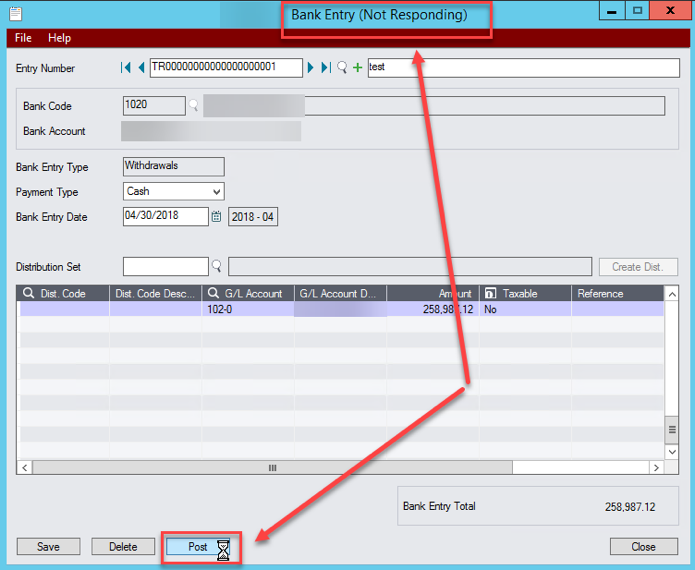
Bank Entry (Not Responding) in Sage300 Bank Reconciliation
Bank Reconciliations can be challenging at the best of times. Here is a tip to help you navigate one of the known pitfalls in the bank reconciliation of Sage 300.
From the bank reconciliation screen, we can open the Bank Entry screen to create new bank entries for our reconciliation. This is a handy feature which allows us to make our bank adjustments immediately during the bank reconciliation process.
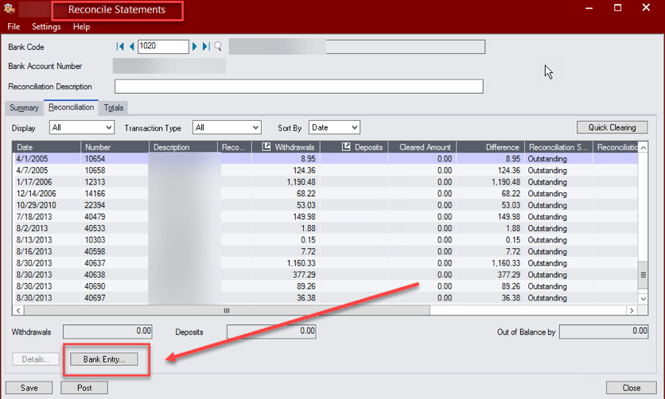
In some cases, these bank entries will not Save, Post, or Delete when launched from within Bank Reconciliation, but go into a ‘not responding’ status and never complete the requested function (no matter how long you wait!)
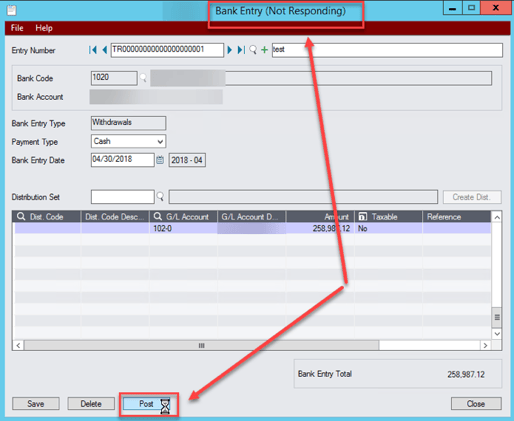
Once the entry goes into this state, the only way to shut it down is to use the Task Manager to end the task, and close the screen.
There are 2 ways to defeat this problem!

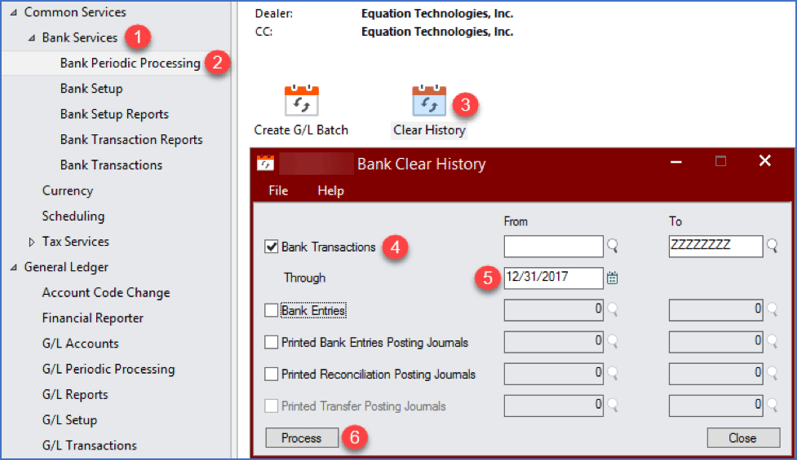
Once this process is complete, test your bank entry through bank reconciliation again to make sure enough data has cleared to be able to use this function.
Clearing history in the bank reconciliation module has the added benefit of making navigation within your bank reconciliation MUCH FASTER also! So, this resolution has a double bonus for you!
If you would like assistance with this issue, clearing history or any other bank function, please reach out to us; we would be pleased to assist you! support@equationtech.us
If you have appreciated this little bank reconciliation tip, join us for our January 2020 webinar on January 15 which features a whole hour of Bank Reconciliation Tips & Tricks! Click here for registration. You won’t want to miss this event!
See Also:
Equation Technologies
United States: 533 2nd Street Encinitas, CA 92024
Canada: #301 - 220 Brew Street Port Moody, BC V3H 0H6
Phone: 866.436.3530 • E-mail: info@equationtech.us
Equation Technologies ©2016