
Using multiple monitors with Sage 300 can be a great way to improve productivity and better organize your desktop, but it is important to take into consideration how using multiple monitors and their different configurations such as screen resolution, font size, and use of different monitor models may affect the way desktop applications like Sage behave. Browse these common dual monitor troubleshooting tips if Sage 300 is not displaying correctly.
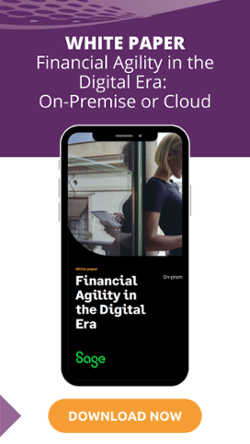
If you are trying to log onto Sage 300 but the home screen does not appear, this is usually an indication that the Sage 300 logon home screen is stuck on a disconnected extended monitor. This can be corrected by hovering over the Sage 300 icon on the Windows desktop task bar to show the quick preview, right clicking, and selecting to maximize. When connected to an extended monitor, it is best practice to close all applications on the main monitor as this issue is not specific to Sage 300 and could occur with any Windows desktop application.
The Sage 300 error “Can’t Create Control” may appear when clicking certain icons due to low screen resolution and the window you want to open is larger than the screen.
This error has been most commonly observed with screen resolution settings of 800 x 600 dpi. Sage recommends using a screen resolution of 1024 x 768 and to not use a font size larger than Medium - 125%.
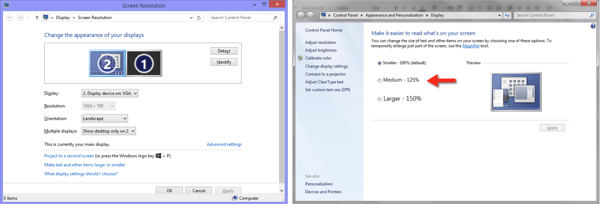
See Also: Changing Screen Resolution in Windows
It has been reported on Sage 300 ERP Online (hosted) environments that buttons at the bottom of Vendor or Customer screens may not appear. This could be due to the screen resolution. It is recommended to adjust the screen resolution to 1024x768.
In environments using extended monitors that are different manufacturer models, it has been reported that starting a transaction on one of the monitors may not allow editing the contents of different tabs in certain screens.
The issue does not occur if the transaction is started on the other monitor or if the screen is moved to the other monitor. This has been reported in the Order Entry and Purchase Order Totals tabs and the PO and AP Invoice Terms tabs. This issue could be due to an incompatible video card, out of date monitor and/or video drivers, or the screen resolution settings. This issue has been reported to be resolved after connecting to new monitors in both desktop and terminal services environments.
See Also:
If you’re still having trouble or if you have questions about this and other Sage 300 errors, click below to leave us a note. A Sage 300 expert will follow up and help to get the problem solved.
Equation Technologies
United States: 533 2nd Street Encinitas, CA 92024
Canada: #301 - 220 Brew Street Port Moody, BC V3H 0H6
Phone: 866.436.3530 • E-mail: info@equationtech.us
Equation Technologies ©2016