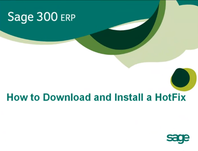
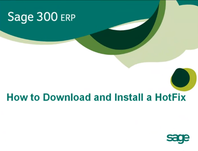 Every great ERP software system has the potential to develop program bugs and glitches overtime. So in order to help you keep Sage 300 ERP (formerly "Sage ERP Accpac") running as smooth as possible, Sage releases a weekly set of “Hotfixes” available for download.
Every great ERP software system has the potential to develop program bugs and glitches overtime. So in order to help you keep Sage 300 ERP (formerly "Sage ERP Accpac") running as smooth as possible, Sage releases a weekly set of “Hotfixes” available for download.
Unlike a full version release or product update that is typically accompanied by a host of new features, a Hotfix refers to a small program fix developed to address a very specific issue, system glitch, error message, etc. In other words, to fix a known issue or critical error that customers have been experiencing.
If you run into a problem with your Sage 300 ERP (Accpac) system, head over to the 300 ERP Support Hub to see if there is a Hotfix download available for that particular issue. Once you locate a Hotfix that you wish to use, follow these step-by-step instructions on how to download and install it to your ERP system.
Before you can begin installing any Hotfix, you have to find out where your Sage 300 ERP application is installed on your computer. Head over to Help > System Information, this will tell you where the program files are installed.
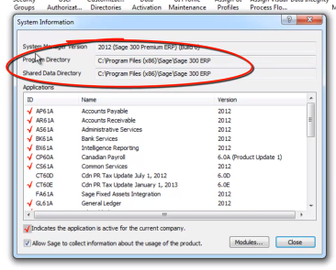 Any Sage 300 Hotfix that you download must be copied to the same location. So its important to make note of your where your Sage 300 ERP application is located. You're now ready to download and install a Hotfix.
Any Sage 300 Hotfix that you download must be copied to the same location. So its important to make note of your where your Sage 300 ERP application is located. You're now ready to download and install a Hotfix.
In order to download a Hotfix, you must first log into your portal account. Navigate over to the Hotfix you wish to install, select your version of Sage 300 ERP and click Download.
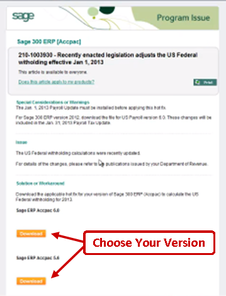
Then after you agree to the user license agreement, a pop-up will appear prompting you to either run or save the Hotfix Files, click Save.
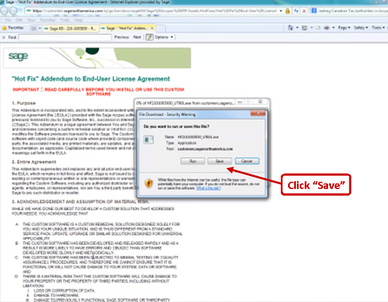
And before you install any Hotfix make sure you are completely logged out of Sage 300 ERP.
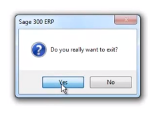
Go to the folder where you have downloaded or saved the Hotfix and double-click on the Hotfix executable file. Follow the installation prompt.
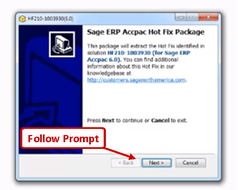
When you reach the end of the installation, be sure to check “open the extraction folder” then hit close. When you check this box the folder containing the Hotfix will open automatically. If you forget to check this box, you’ll have to open the folder where you saved the file to verify the existence of the files.
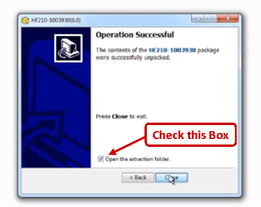
Note: Before installing a Hotfix, we recommend that you view the “readme” file which has important information including the instructions to copy the Hotfix.
Copy the extracted Hotfix in .dll file or files. Then navigate over to the program folder where Sage 300 ERP is installed, which you noted in Step 1.
Before copying the Hotfix into the appropriate Sage 300 ERP (Accpac) folder we recommend that you rename that file, which makes it easy for you to revert back to the original file if you make a mistake.
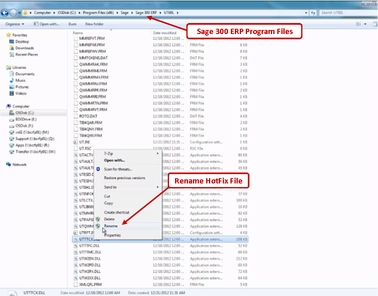
After the original file has been renamed, you can copy the new file into your Sage 300 ERP program file folder. If prompted, click on “continue.”
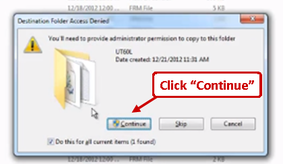
And that is how you download and install a Hotfix!
In summary, its easy to fix minor Sage 300 ERP bugs by downloading and installing Hotfixes. The steps in this video are applicable for any Hotfix you want to download and install. And please note that if the program files are installed on the hard drive of each computer, then the Hotfix file must also be applied to each computer as well.
Need help figuring it all out? Contact the Sage 300 ERP experts at Equation Technologies for assistance.
Watch this short video to see how to download and install Sage 300 ERP Hotfixes.
Other Sage 300 ERP (Accpac) articles you might be interested in:
Sage 300 ERP - The New Name for Sage Accpac
How to Resolve Error = 49153 - Unable to Connect to Database
How to Resolve Error = 98 - Unable to Connect to Database
Speed Up Data Entry with Sage 300 ERP (Accpac) Keyboard Shortcuts
Equation Technologies
United States: 533 2nd Street Encinitas, CA 92024
Canada: #301 - 220 Brew Street Port Moody, BC V3H 0H6
Phone: 866.436.3530 • E-mail: info@equationtech.us
Equation Technologies ©2016