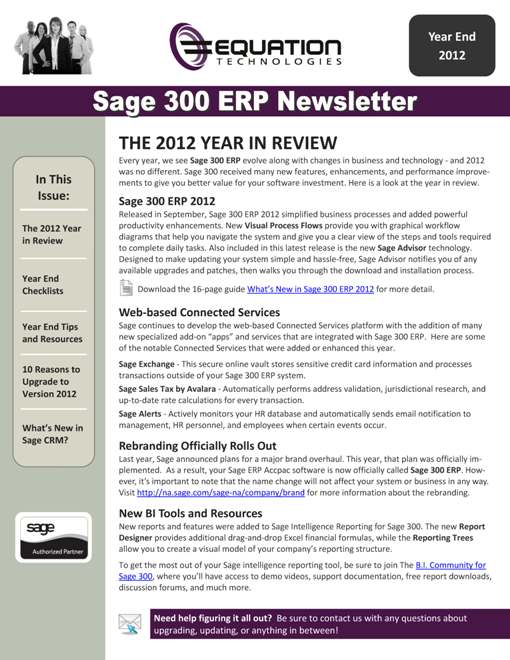Year end processing in Sage 300 ERP (formerly "Sage ERP Accpac") is designed to be fairly straight-forward. But understanding how to coordinate the process within each of the modules and in the proper sequence is important. It also requires a bit of judgment based on your specific system configuration and business processes. In this section, we provide a checklist for general period end and year end closing processes.
Period End Processing
Before you can begin year end processing, you'll need to run through your period end processes first. So here's a checklist of typical period end procedures. Make sure you've finished the typical daily procedures in all ledgers, then proceed with these period end processes:
Order Entry
- Print Order Action and Aged Orders reports
- Print Sales History and Sales Statistics reports
- Clear transactions and printed posting journals that you no longer need
Purchase Orders
- Print Purchase Order Action, Aged Purchase Orders, and Shippable Backorders reports.
- Print Purchase History and Purchase Statistics reports.
- Print audit lists
- Clear transactions and printed posting journals that you no longer need
Inventory Control
- Print stock control reports
- Print price and sales analysis reports
- Clear printed posting journals, serial numbers, item labels, and transactions that you do not need
Project & Job Costing
- Run Update Payroll
- Create billings
- Recognize revenue
- Print audit and analytical reports
- Clear posted documents and posting errors
U.S. / Canadian Payroll
- Run Update Payroll in Project and Job Costing, if you use that program.
- Transfer employee timecards to Payroll employee timecards.
- Calculate payroll, and print and verify the pre-check register.
- Process payroll checks, or direct deposits.
- For Canadian Payroll, print and file government reports, such as records of employment.
- Print transaction listings and other reports you require.
- Delete inactive records that you no longer need.
- For US Payroll, print reports required by federal and state law (941, W-2, and Quarterly Wage reports).
Year End Processing
Once you've completed all period end processing tasks, you're ready to begin closing out the year as follows:
Order Entry
- Clear transaction history that you do not need
- Clear statistics and sales history that you don't need
Purchase Orders
- Clear transaction history that you do not need
- Clear statistics and purchase history that you do not need
Project and Job Costing
- Clear transactions for closed contracts and closed contracts that you do not need to keep
Inventory Control
- Do an inventory count
- Post a reconciliation worksheet to adjust for any variances found in the inventory count
- Clear statistics, expired contract prices, and transaction history that you do not need for drilldown
U.S./Canadian Payroll
- In addition, for calendar year end, print reports required by statute
Accounts Receivable
- Clear sales tax tracking information that you no longer need
- Clear history and statistics that you no longer need
- Run Year End to reset batch numbers, clear activity statistics, recurring charge amounts, invoices paid and Days To Pay counter
- Print the Customer List and customer statistics reports to verify the transfer of data to the previous fiscal year
Accounts Payable
- Clear purchase tax tracking information that you no longer need
- Clear history and statistics that you no longer need.
- Run Year End to reset batch numbers, clear activity statistics, recurring payable amounts, invoices paid and Days To Pay counter
- Print the Customer List and customer statistics reports to verify the transfer of data to the previous fiscal year
General Ledger
- Run Create New Year to transfer balances in the income and expense accounts to retained earnings and enter opening balances for the new year
- Print and clear the Batch Status report and the posting journal generated when you created the new year
- Using Period End Maintenance, delete prior-year fiscal sets, and reset batch numbers