
This Sage 300cloud sign-out selected users feature has been on the ‘wish list’ for a lot of years! Well, it is now available – in fact, it has been available for quite some time now… but we are finding that a lot of users still aren’t aware of this functionality. No more waiting for someone to come back from lunch to get them out of Sage; no more phoning around to find people and ask them to logout! Here is the detailed information on using this new feature:
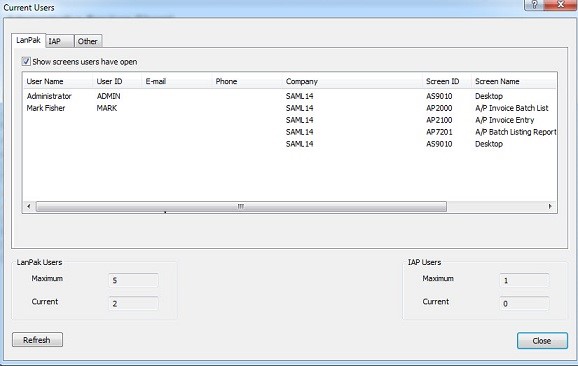
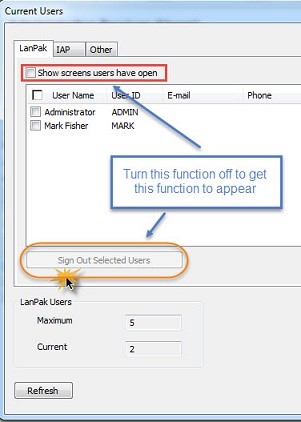
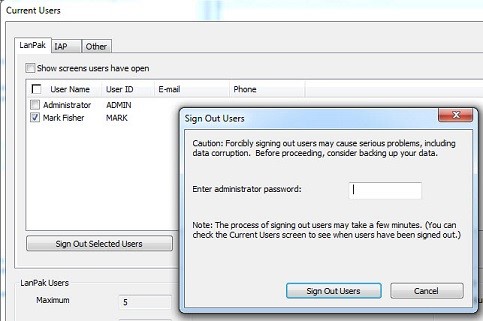
Check out some of these Sage 300cloud related articles:
Equation Technologies
United States: 533 2nd Street Encinitas, CA 92024
Canada: #301 - 220 Brew Street Port Moody, BC V3H 0H6
Phone: 866.436.3530 • E-mail: info@equationtech.us
Equation Technologies ©2016